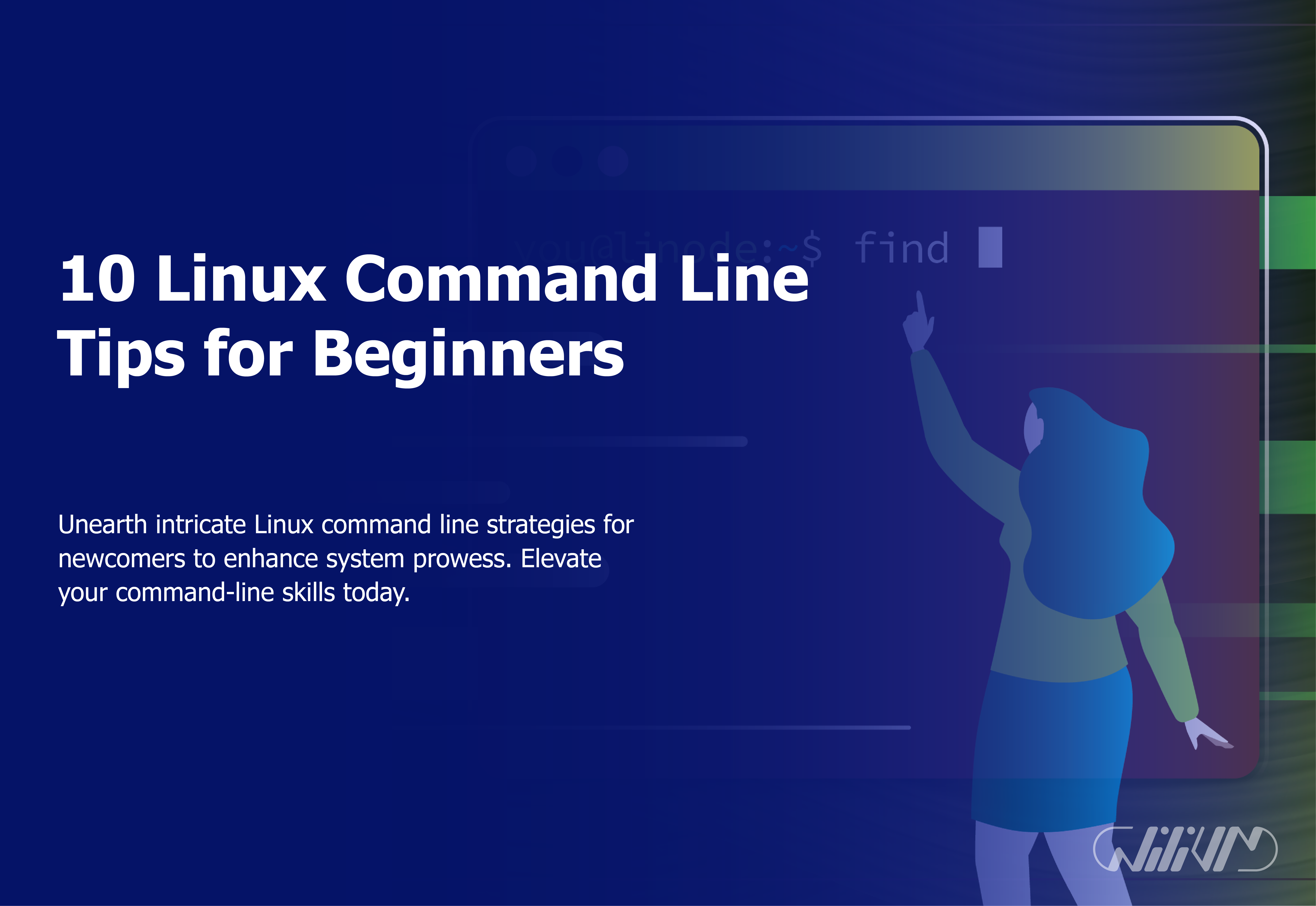10 Linux Command Line Tips for Beginners
If you’re new to Linux, the command line interface (CLI) may seem intimidating at first. However, knowing how to use the command line is necessary for quickly browsing and operating your Linux system. This post will lead you through 10 basic Linux command line instructions geared for beginners. By the conclusion, you’ll be able to comfortably communicate with your Linux system using sophisticated command line tools. Before we go into the tips, let’s go through the fundamentals. The command line is a text-based interface via which users may interact with the operating system. The command line, as opposed to graphical interfaces, offers unrivalled power and customization.
Upgrade your experience now! Buy Linux VPS for enhanced performance. Explore ’10 Linux Command Line Tips’
Navigating the File System
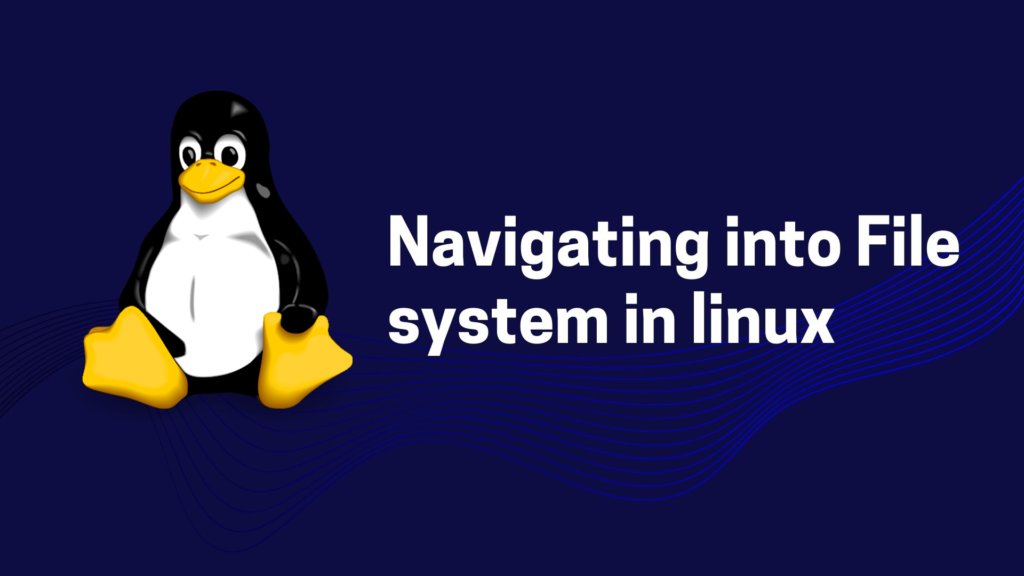
Navigating through directories is a vital skill. Use programs like cd (change directory), ls (list files), and pwd (print working directory) to navigate. By understanding them, you will be able to navigate the file system quickly.
Managing Files and Directories
Learn how to create, copy, and delete files and folders. The commands mkdir (create directory), cp (copy), mv (move), and rm (delete) will become your best friends in data management.
Working with Text Files
The ability to manipulate text is critical. Text files may be easily handled with commands like cat (concatenate and display), grep (search text), and nano (a basic text editor).
Package Management with APT
The Advanced Package Tool (APT) makes program installation a snap. Learn how to use sudo apt-get install and sudo apt-get delete to easily manage apps.
File Permissions and Ownership
It is critical for system security to understand and configure file permissions. To keep your files secure, learn commands like chmod (change permissions) and chown (change ownership).
Networking Commands
Ping (check connection), ifconfig (network interface configuration), and ssh (securely connect to distant computers) are commands used to interact with networks.
Process Management
Use programs like ps (list processes), kill (terminate processes), and top (watch system processes in real time) to manage ongoing processes.
Searching for Files
Use find (search files and directories) and locate (find files by name) to discover files fast.
Getting System Information.
Use tools such as uname (system information), free (memory consumption), and df (disk space usage) to get system information.
Conclusion
Congratulations! You’ve just taken a big step toward learning the Linux command line. These suggestions have laid a strong basis for you to continue exploring and realizing the full potential of your Linux machine.
FAQs
Can I break my system using the command line?
While the command line gives you powerful tools, it's unlikely to break your system if you're cautious. Always double-check before using commands with significant consequences.
Do I need to memorize all these commands?
Not necessarily. With practice, you'll naturally remember commonly used commands, and you can always refer to resources or use the --help flag for assistance.
Can I customize the command prompt?
Absolutely! You can personalize your command prompt by modifying the PS1 variable in your shell's configuration file.
Where can I learn more about Linux commands?
There are numerous online resources, tutorials, and documentation available. You can start with official Linux documentation or community forums.