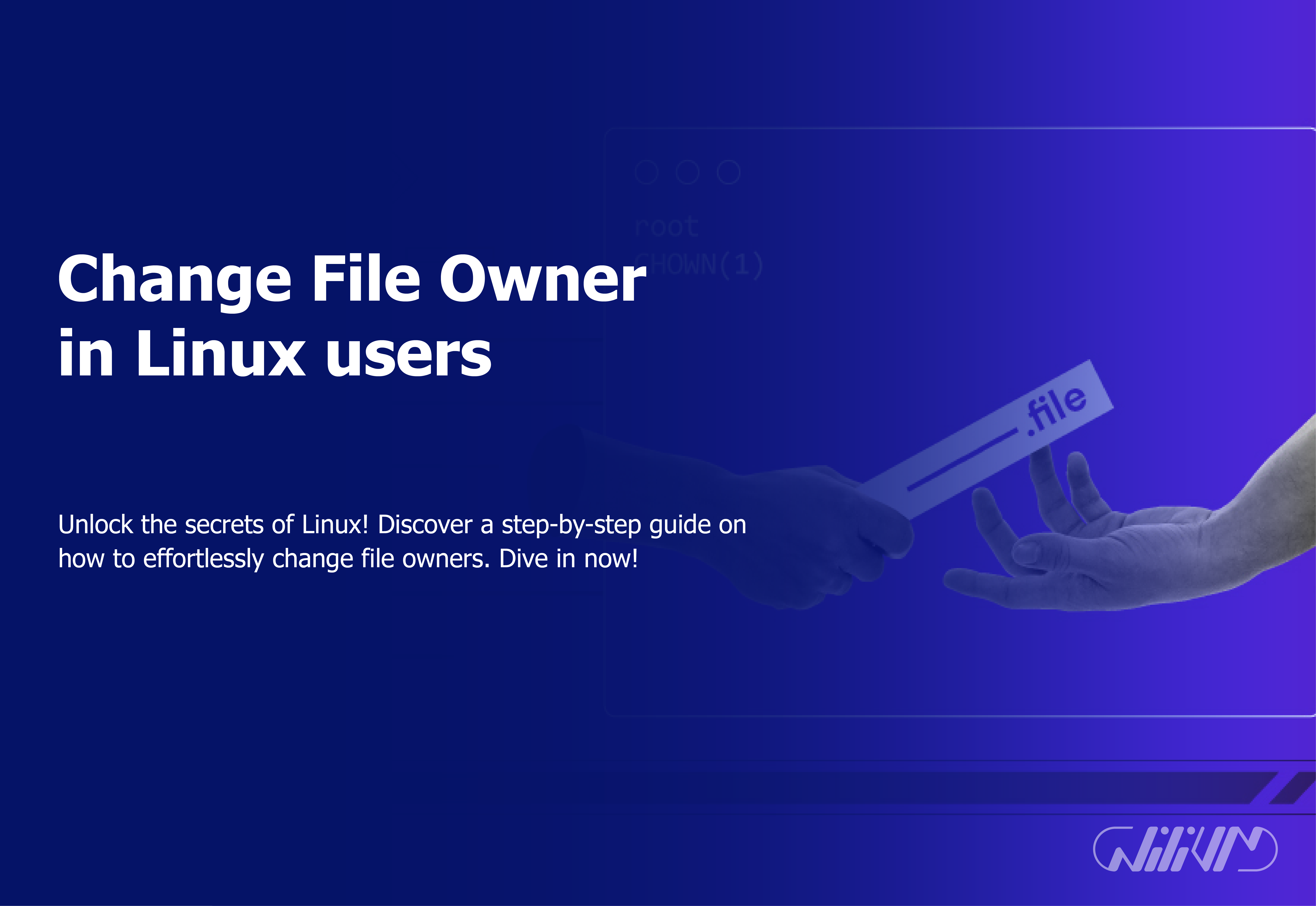Change File Owner in Linux
Contents
- Introduction
- Understanding File Ownership in Linux
- Checking Current File Ownership
- Changing File Ownership with ‘chown’
- Changing File Ownership with ‘chgrp’
- Superuser Privileges and ‘sudo’
- Preserving Ownership with ‘cp’ and ‘tar’
- Understanding Permissions and ‘chmod’
- Handling Special Cases
- Best Practices for Changing File Ownership
- Troubleshooting Ownership Issues
- Conclusion
- FAQs
Introduction
In the world of Linux, file permissions play a crucial role in ensuring the security and integrity of your system. One common task that Linux users often encounter is changing the owner of a file or directory. Whether you want to transfer ownership, correct a mistake, or manage access rights, understanding how to change file ownership is essential. In this article, we will provide a comprehensive guide on how to change file ownership in Linux.
Understanding File Ownership in Linux
Every file and directory has an owner and a group while using Linux. The group is a collection of users with shared access permissions, and the owner is the person who produced the file. Who may read, write, or execute a file is determined by the file’s ownership.
For a system to remain safe and well-organized, proper file ownership is essential. It guards against unwanted access and guarantees that only authorized users may change crucial data. System administrators and privileged users must comprehend and manage file ownership.
Checking Current File Ownership
Using the ‘ls’ command and the ‘-l’ option, you may determine who owns a file or directory. Open a terminal and type:
ls -l /path/to/file_or_directory
A file or directory’s owner and group, as well as other information like permissions, size, and modification date, are shown by the ‘ls’ command.
Changing File Ownership with ‘chown’
The ‘chown’ command is used to change the owner and/or group of a file. The basic syntax is:
sudo chown new_owner:new_group file_or_directory
To change the ownership of a single file, use:
sudo chown new_owner file
To change the ownership of a directory and all its contents, use the ‘-R’ option:
sudo chown -R new_owner directory
Changing File Ownership with ‘chgrp’
The ‘chgrp’ command is used to change the group ownership of a file. The basic syntax is:
sudo chgrp new_group file_or_directory
To change the group ownership of a file, use:
sudo chgrp new_group file
To change the group ownership of a directory and all its contents, use the ‘-R’ option:
sudo chgrp -R new_group directory
Superuser Privileges and ‘sudo’
To change ownership of files, you need superuser privileges. The superuser, often referred to as ‘root,’ has unrestricted access to the system.
By prefixing commands with ‘sudo,’ you can temporarily gain superuser privileges. Exercise caution when using ‘sudo’ to avoid unintended changes to the system.
Preserving Ownership with ‘cp’ and ‘tar’
Transferring Files While Preserving Ownership
When using the ‘cp’ command to copy files, use the ‘-p’ option to preserve ownership:
sudo cp -p source_file destination
Creating and Extracting Archives with ‘tar’
When creating or extracting archives with ‘tar,’ ownership is preserved by default.
Understanding Permissions and ‘chmod’
In addition to ownership, Linux uses permissions to control access to files and directories. Permissions specify what actions users can perform on a file (read, write, or execute).
The ‘chmod’ command is used to change permissions. It can be applied to owners, groups, or all users.
Handling Special Cases
Changing ownership of a symbolic link affects the target file, not the link itself.
Changing ownership of a file on a mounted file system may yield unexpected results. Ownership changes are often not allowed on mounted devices.
Best Practices for Changing File Ownership
Only change ownership when necessary, as it can affect the stability and security of your system.
Before executing any ‘chown’ or ‘chgrp’ commands, double-check the target file or directory to avoid accidental ownership changes.
Troubleshooting Ownership Issues
If you encounter “Permission denied” errors, ensure you have sufficient privileges or use ‘sudo’ when necessary.
Be cautious when changing ownership recursively to avoid creating ownership loops or making files inaccessible.
“Buy Linux VPS: Master File Owner Changes” | Discover the intricacies of changing file ownership in Linux. Elevate your skills and understanding – buy Linux VPS today! |
Conclusion
For every Linux user, being able to alter file ownership is a necessary ability. You may reliably manage file ownership, improve system security, and guarantee the efficient running of your Linux system by carefully following this step-by-step guide.
FAQs
What happens if I change ownership of system files?
Changing ownership of critical system files may render your system unusable. Exercise caution when dealing with system files.
Can I change ownership without using 'sudo'?
No, changing ownership requires superuser privileges, and 'sudo' is necessary for such tasks.
How can I revert ownership changes?
To revert ownership changes, you can use the same 'chown' or 'chgrp' command with the original owner and group.
What are the risks of incorrect ownership changes?
Incorrect ownership changes can lead to data loss, security vulnerabilities, and system instability. Always double-check before making changes.