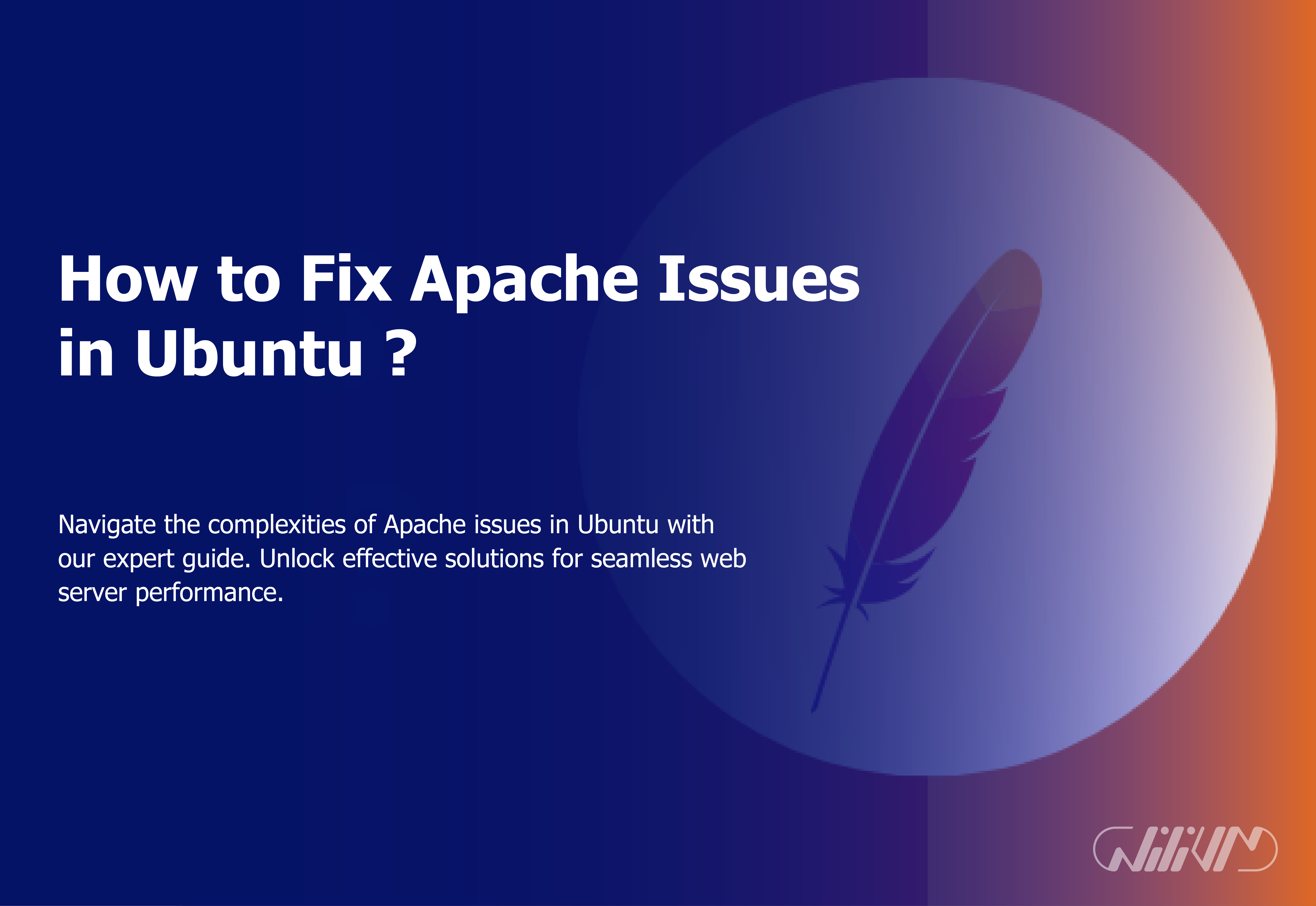How to Fix Apache Issues in Ubuntu ?
Apache is a popular open-source web server software that powers a large chunk of the internet’s websites. However, like with other program, it might face problems that need troubleshooting. on this article, we will look at some of the most prevalent Apache difficulties on Ubuntu and present step-by-step strategies to resolve them.
Buy Linux VPS now! Resolve Apache issues on Ubuntu. Enhance your web server performance.
Common Apache Issues
Server Not Starting
One of the most vexing problems is when Apache fails to start. This might be due to a variety of factors, including incorrectly configured settings or competing processes.
403 Forbidden Error
The server understands the request but refuses to approve it, as shown by the 403 Forbidden response. This error is often caused by insufficient file or directory permissions.
500 Internal Server Error
The 500 Internal Server Error is a general error message that indicates something went wrong with the server. It may be caused by incorrectly configured Apache settings or problems with PHP programs.
Virtual Host Configuration Errors
Virtual hosts enable the hosting of several websites on a single server. Configuration mistakes in virtual host settings might cause websites to fail to function properly.
Troubleshooting and Solutions
Server Not Starting
Check Apache Configuration
Check that your Apache configuration files are appropriately configured. Errors in these files might cause the server to fail to start.
Check Port Availability
Check that the port Apache is using (typically port 80) is not already in use by another program. To verify port availability, use the netstat command.
Check for Syntax Errors
Use the apachectl configtest command to do a syntax check on your Apache configuration files. This helps in identifying any syntax issues that may be causing the starting problem.
403 Forbidden Error
Directory Permissions
Examine and change the directory permissions for the files and folders that your website need access to. To change permissions, use the chmod command.
File Permissions
Check that the file permissions are appropriately configured, much as the directory permissions. The 403 error might be caused by incorrect permissions.
.htaccess Configuration
Examine your website’s .htaccess file for any errors. Incorrect file settings might result in a 403 error.
500 Internal Server Error
Check Error Logs
Examine the Apache error logs for further information on the 500 error. The logs often contain information about what went wrong.
PHP Errors
If your website is built using PHP, the error might be due to a problem with your PHP scripts. More information may be found in the PHP error logs.
Memory Limit
The memory limit defined in your Apache configuration may be exceeded by a PHP script. If necessary, increase the RAM limit in the php.ini file.
Virtual Host Configuration Errors
Validate Virtual Host Configuration
To verify the virtual host settings, use the apachectl command. This assists in identifying any syntax problems or concerns.
Enable Virtual Host Files
To verify the virtual host settings, use the apachectl command. This assists in identifying any syntax problems or concerns.
Check DNS Records
If your virtual hosts aren’t functioning, make sure the DNS records are pointing to the right IP address on your server.
Preventive Measures
Regular Updates
Update your Apache server and Ubuntu OS. Updates often contain bug fixes and security patches that might help to avoid future problems.
Backup Configuration Files
Backup your Apache configuration files on a regular basis. This guarantees that you have a workable setup to fall back on in the event of an issue.
Monitor Server Resources
Keep an eye on the resources being used by your server. High resource utilization might cause performance concerns and errors.
Conclusion
Troubleshooting Apache difficulties with Ubuntu involves both troubleshooting abilities and an awareness of the underlying technology. You may fix common difficulties and guarantee the smooth running of your web server by following the procedures indicated in this tutorial.
FAQs
Why is my Apache server not starting?
Apache may not start due to configuration errors, port conflicts, or syntax mistakes in configuration files.
How do I fix a 403 Forbidden error?
A 403 error is usually caused by incorrect permissions on files or directories. Adjust permissions using the chmod command.
What causes a 500 Internal Server Error?
The 500 error can result from misconfigured settings, PHP script issues, or memory limits being exceeded.
Why are my virtual hosts not working?
Virtual host configuration errors, disabled virtual host files, or incorrect DNS records can prevent virtual hosts from functioning properly.