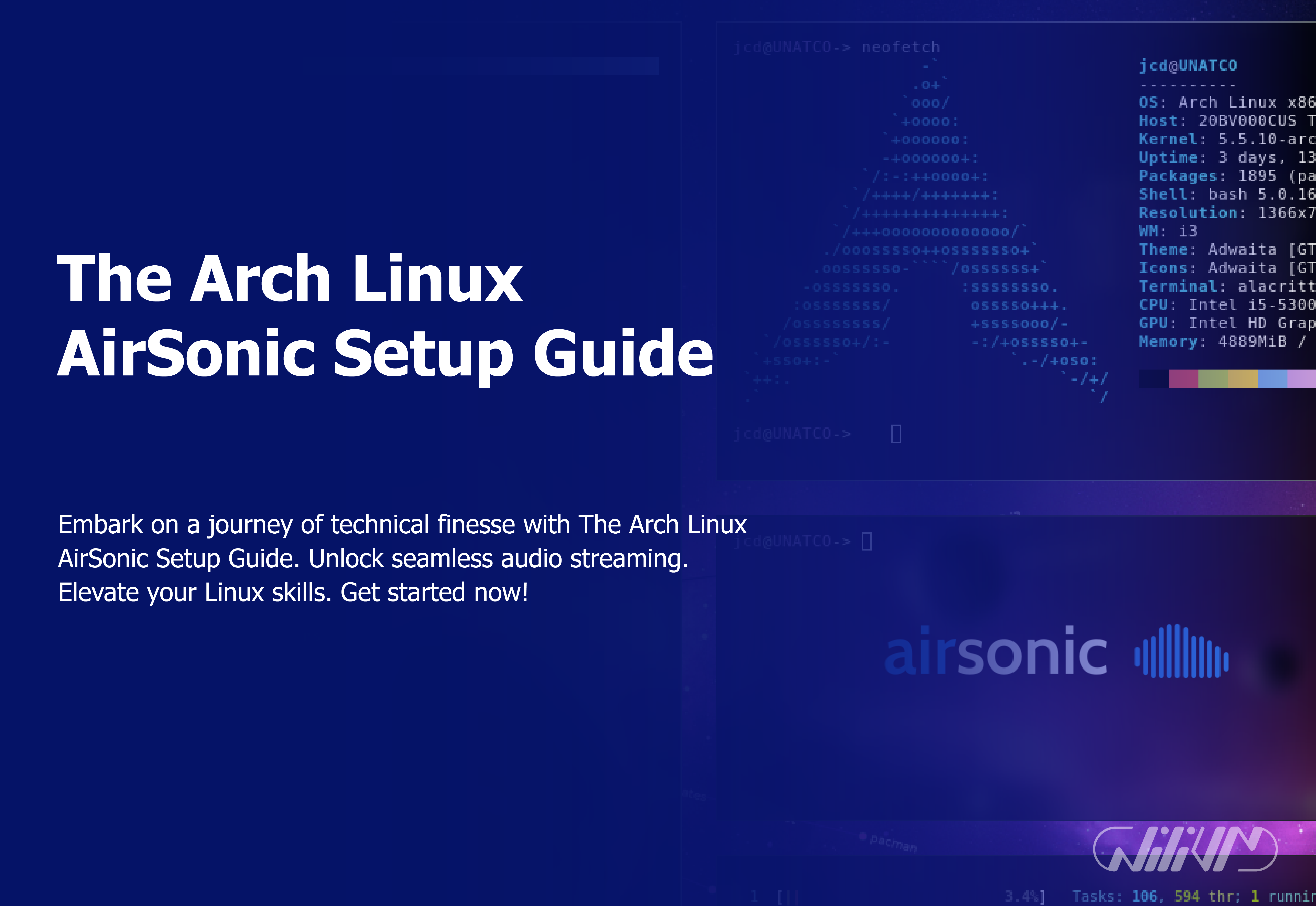The Arch Linux AirSonic Setup Guide
Are you a die-hard music fan seeking for a solution to easily organize and stream your music library on your Arch Linux system? Look nowhere else! We’ll take you through every step of installing AirSonic on your Arch Linux computer in this extensive manual. With the help of the powerful media server AirSonic, you may instantly access your favorite music wherever you are and on any device. So let’s get started and easily arrange your music collection and stream it.
Get empowered! Buy Linux VPS for optimal AirSonic setup. Dive into The Arch Linux AirSonic Setup Guide now.
Contents
- Introduction to AirSonic
- Prerequisites for Installation
- Installing Dependencies
- Downloading and Configuring AirSonic
- Setting Up User Access and Permissions
- Configuring Database Settings
- Configuring Media Folders
- Customizing the User Interface
- Enabling Transcoding for Different Bitrates
- Setting Up Remote Access
- Securing Your AirSonic Instance
- Managing and Updating AirSonic
- Troubleshooting Common Issues
- Tips for Optimal Performance
- Conclusion
- FAQs
Introduction to AirSonic
You may organize, stream, and share your music library with the free and open-source media server software known as AirSonic. It is a popular alternative among music lovers since it has a user-friendly interface, many customization options, and compatibility for several audio formats.
Prerequisites for Installation
Make sure you have the following conditions met before you start the installation process:
- A running Arch Linux system
- Basic command-line knowledge
- Access to the terminal with administrative privileges
Installing Dependencies
You must install Java and other requirements in order for AirSonic to install and run without a hitch. Use the package manager in your terminal to install the required components.
sudo pacman -S jre8-openjdk-headless ffmpeg
Downloading and Configuring AirSonic
Let’s download and set up AirSonic now that the prerequisites are ready. Take these actions:
- Create a directory for AirSonic:
mkdir ~/airsonic - Navigate to the directory:
cd ~/airsonic - Download AirSonic:
wget https://github.com/airsonic/airsonic/releases/download/v10.6.2/airsonic.war - Rename the downloaded file:
mv airsonic.war airsonic.jar
Setting Up User Access and Permissions
It is advised to establish a specific user for operating AirSonic for security reasons. This aids in separating the application from your system as a whole.
sudo useradd -r -s /bin/false airsonic sudo chown -R airsonic:airsonic ~/airsonic
Configuring Database Settings
By default, AirSonic employs an embedded database. For greater speed, you may set it to utilize an outside database. Create an AirSonic user and PostgreSQL database.
sudo pacman -S postgresql sudo -u postgres createuser --createdb --pwprompt airsonic_user sudo -u postgres createdb -O airsonic_user airsonic_db
Configuring Media Folders
Set up AirSonic to identify your music collection by organizing it in a specified directory.
- Create a directory for your music:
mkdir ~/music - Edit the AirSonic configuration file:
nano ~/airsonic/airsonic.properties
Add the following line to the file: musicDir=/home/yourusername/music
Customizing the User Interface
The user interface may be customized in a number of ways by AirSonic. Themes, language options, and other things may all be changed. Utilize the online interface to access the settings and customize it as you see fit.
Enabling Transcoding for Different Bitrates
Transcoding should be enabled in AirSonic in order to provide seamless streaming across a range of devices and network setups. This function automatically adjusts audio to the bitrate of the device you’re streaming to.
Setting Up Remote Access
By setting up port forwarding on your network, you may access your AirSonic instance from a distance. You can stream music with this even if you are not at home.
Securing Your AirSonic Instance
To protect your music collection and personal data, use security precautions like HTTPS and strong passwords.
Managing and Updating AirSonic
Update AirSonic often to take advantage of the newest features and security upgrades. To learn about the updating procedure, see the official documents.
Troubleshooting Common Issues
Face a challenge? Not to worry! For answers to frequent problems, check the AirSonic logs, browse the discussion boards, or refer to the documentation.
Tips for Optimal Performance
- Organize your media collection.
- Remove unused files on a regular basis.
- Boost database performance for quicker access
- Solid-state drives (SSDs) may be used to achieve better performance.
Conclusion
Congratulations! Your Arch Linux system now has AirSonic installed successfully. Now that you have a powerful media server available, you may stream your preferred music to any device.
FAQs
Is it possible to use AirSonic with different audio formats?
Absolutely! AirSonic supports a wide range of audio formats for seamless streaming.
How can I change the default theme of the AirSonic interface?
You can change the theme by accessing the settings through the web interface.
What should I do if I forget my AirSonic password?
You can reset the password by following the password recovery process in the documentation.
Can I run AirSonic on a Raspberry Pi?
While it's possible, a more powerful device is recommended for optimal performance.