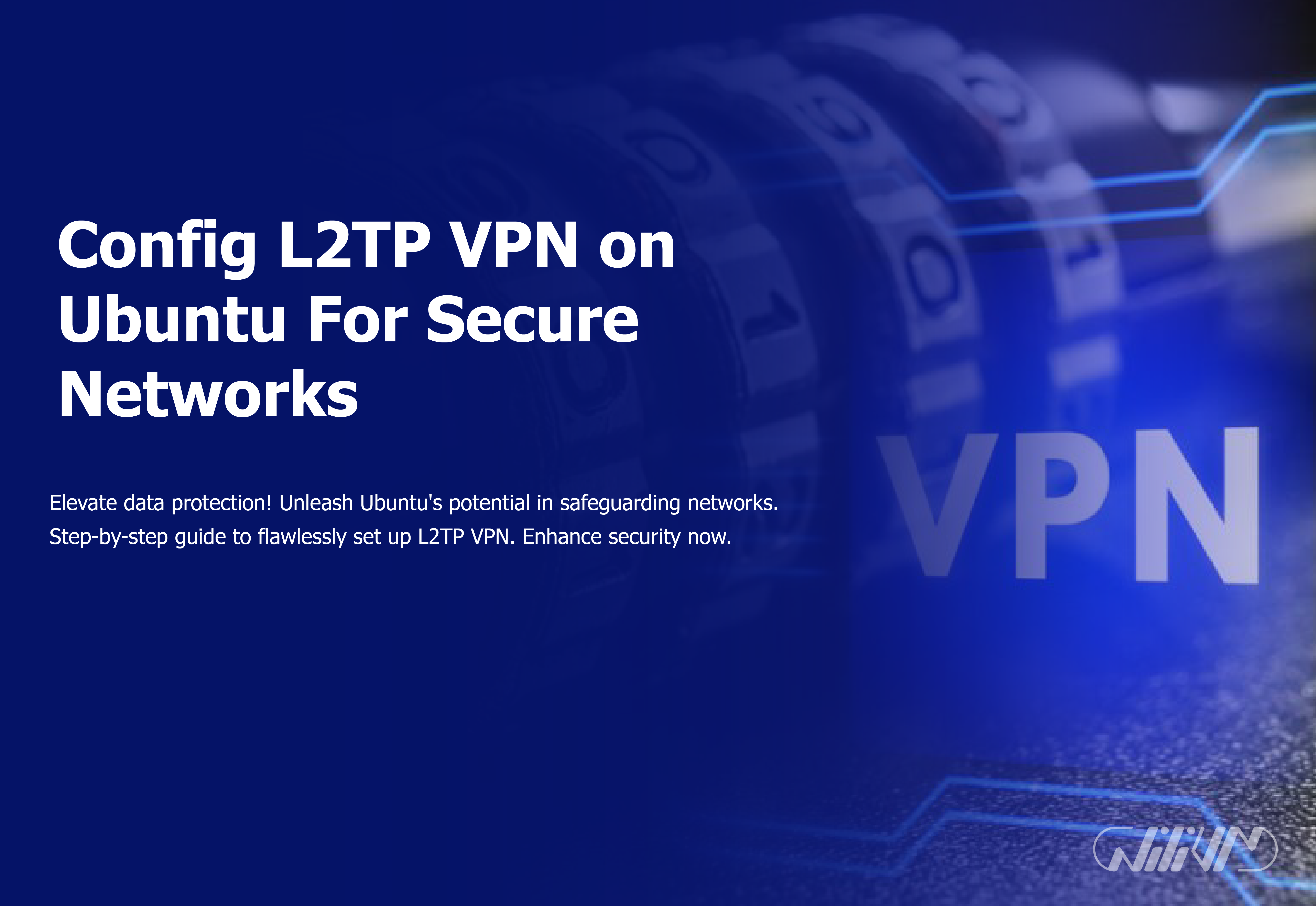Config L2TP VPN on Ubuntu For Secure Networks
The security of your network communications is critical in an increasingly linked digital world. Virtual Private Networks (VPNs) provide a strong option for protecting your online activity. Layer 2 Tunneling Protocol (L2TP) is one such VPN protocol that is well-known for its security and adaptability. In this post, we’ll show you how to set up L2TP VPN on an Ubuntu machine, enabling you to create a secure connection while protecting your online anonymity.
Contents
What is L2TP VPN?
L2TP, or Layer 2 Tunneling Protocol, is a VPN protocol that offers a safe means of sending data across networks. It functions at the data connection layer, assuring data secrecy and integrity. Because L2TP does not offer encryption on its own, it is often used in conjunction with IPsec (Internet Protocol Security) to build a secure tunnel for data transfer.
Get secure with MikroTik VPS. Buy now for configuring L2TP VPN on Ubuntu.
Advantages of L2TP VPN
L2TP VPN offers several advantages:
- Security:L2TP, when combined with IPsec, offers robust encryption and authentication, making it very secure.
- Compatibility:A broad variety of devices and operating systems, including Ubuntu, support L2TP.
- Versatility: It supports many authentication methods and can easily navigate firewalls and NAT (Network Address Translation).
Prerequisites
Before you begin, make sure you have the following:
- An Ubuntu machine with root privileges.
- Internet connectivity.
- A remote VPN server to connect to.
Update Your System
Begin by updating the package list on your system and upgrading any obsolete packages:
sudo apt update sudo apt upgrade
Install L2TP Packages
Install the following packages for L2TP and IPsec:
sudo apt install xl2tpd strongswan
Configure L2TP
Edit the xl2tpd configuration file to configure the L2TP options:
sudo nano /etc/xl2tpd/xl2tpd.conf
Add the following lines to the file:
[global] ipsec saref = yes
Set Up IPsec
Create a new file to configure the IPsec options:
sudo nano /etc/ipsec.conf
Add the following content:
config setup
uniqueids=never
conn %default
ikelifetime=60m
keylife=20m
rekeymargin=3m
keyingtries=1
authby=secret
keyexchange=ikev1
conn L2TP-PSK
keyexchange=ikev1
authby=secret
pfs=no
auto=add
rekey=no
ike=aes128-sha1-modp1024!
esp=aes128-sha1-modp1024!
type=transport
left=%defaultroute
leftprotoport=17/1701
right=%any
rightprotoport=17/%any
Create VPN User
For authentication, create a VPN user account:
sudo nano /etc/ppp/chap-secrets
Add the following line at the end of the file:
vpnuser * password *
Replace vpnuser with the desired username and password with the corresponding password.
Test the Connection
Restart the services and connect to the L2TP VPN:
sudo service strongswan restart sudo service xl2tpd restart sudo ipsec up L2TP-PSK
To verify the connection, you can use the ipsec status command.
Troubleshooting Common Issues
Encountering issues? Here are some common troubleshooting steps:
- Check the journalctl logs for error messages.
- Ensure that UDP ports 500 and 4500 are open on your firewall.
- Check the file /etc/ppp/chap-secrets for your credentials.
Enhancing Security with Certificates
Consider employing certificates for authentication for further security. This entails creating certificates and making necessary changes to the setup.
L2TP vs. Other VPN Protocols
When compared to other VPN protocols such as OpenVPN and PPTP, L2TP’s integration with IPsec provides it a security advantage. However, owing to the additional encryption, it may be significantly slower.
Using L2TP VPN on Mobile Devices
You may also set up L2TP VPN on your mobile devices to encrypt your connections while you’re on the road. The setup procedure is identical; you’ll need the VPN server information as well as your credentials.
Wrapping Up
Configuring L2TP VPN on Ubuntu adds an extra layer of security to your network communications. By following these steps, you can establish a secure connection while keeping your data safe from prying eyes.
FAQs
Can I use L2TP VPN for accessing region-restricted content?
While L2TP VPN can help mask your location, some content providers are adept at detecting VPN usage. You might need additional measures to access region-restricted content.
What if I forget my L2TP VPN password?
If you forget your password, you'll need to reset it on the VPN server or contact your network administrator.
Does L2TP work with IPv6?
L2TP primarily works over IPv4. However, with certain configurations, it might be possible to use it over IPv6 networks.
Can I switch between L2TP and other VPN protocols?
Yes, you can switch between different VPN protocols based on your preferences and requirements.