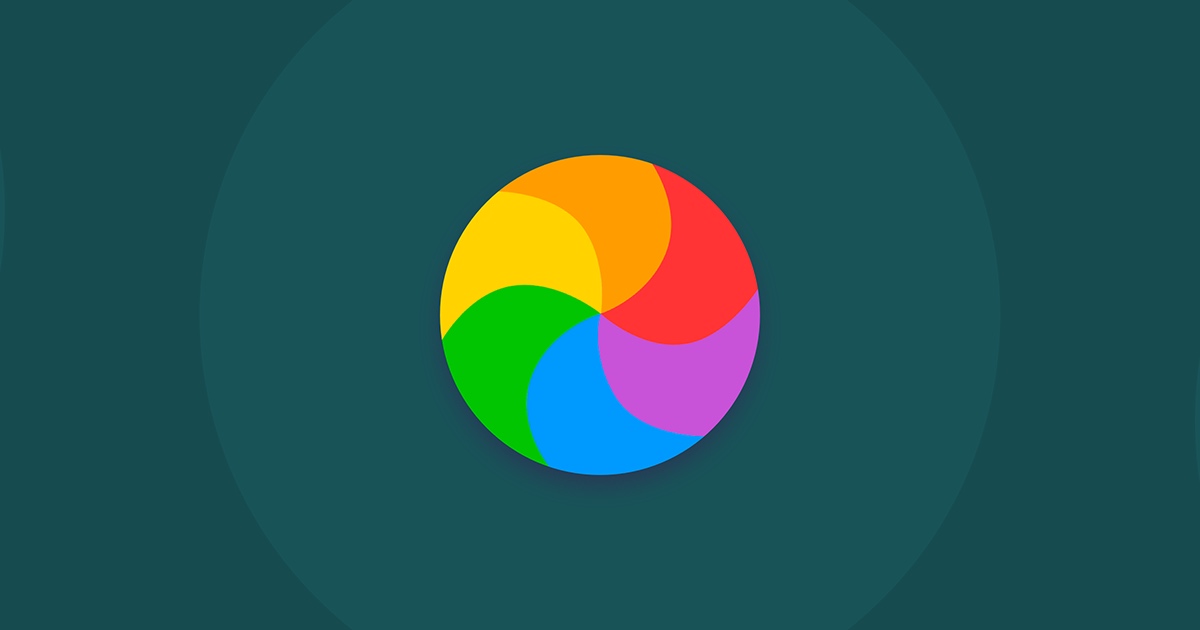What Does The Spinning Color Wheel Mean on Mac?
The spinning color wheel on Mac, often met with a mix of annoyance and apprehension by users, serves as a critical interface signal, indicating that patience is required. This iconic symbol, colloquially known as the Spinning Beach Ball of Death (SBBOD), signifies that the Mac is processing a task that requires more time than usual. Understanding its origins and implications can transform this symbol of frustration into one of informed patience.
Contents
Introduction to the Spinning Wheel: From Origins to Modern-Day
The spinning wheel’s journey through the annals of Mac’s history is not just a tale of technological evolution but also a reflection of changing user experiences and expectations. From its inception, this loading cursor was designed to communicate the status of background processes to the user, evolving in appearance yet consistent in its purpose.
The Evolution of Mac’s Loading Cursor
Tracing back to the early versions of the Mac OS, the initial representation of a waiting cursor took the form of a wristwatch, symbolizing the passing of time. As Apple’s design ethos evolved, so did the cursor, transitioning into the more familiar and colorful spinning beach ball. This transformation was not merely aesthetic; it was a response to the need for a more universally recognizable indicator of system processing. Over time, this cursor has become an integral part of the macOS interface, adapting its design to match the operating system’s aesthetic while maintaining its fundamental role as a communicator of system status.
Understanding the Spinning Beach Ball of Death
The term “Spinning Beach Ball of Death” might sound ominous, but in reality, it’s a misnomer that exaggerates the function of the spinning wheel. Far from signaling an impending system failure, the spinning wheel is a normal part of computer operation, indicating that the system is temporarily busy with tasks. When the colorful wheel appears, it suggests that an application or the macOS itself is processing complex operations or struggling with a temporary overload. This could be due to a variety of reasons, including insufficient RAM, a demanding application running in the background, or the system allocating resources to maintain optimal performance.
Unveiling the Causes: Why the Spinning Wheel Appears on Your Mac
The appearance of the spinning color wheel on a Mac is a telltale sign that not everything is running as smoothly as desired. This indicator, far from being arbitrary, is a visual cue pointing to underlying issues that demand attention. Delving into the reasons behind this phenomenon reveals a spectrum of causes, primarily centered around application errors and system overloads, which can disrupt the seamless experience Mac users are accustomed to.
Common Culprits: Application Errors and System Overloads
At the heart of the spinning wheel’s appearance are often application errors. These errors may arise from software glitches, incompatibilities, or simply because an app is demanding more resources than the system can provide at the moment. When an application becomes unresponsive, the Mac’s way of signaling this bottleneck is through the spinning wheel, indicating that the application is struggling to proceed with its tasks. Additionally, system overloads play a significant role. This scenario unfolds when the Mac’s RAM and CPU are stretched to their limits, unable to juggle the multitude of tasks thrown at them. Such overloads can result from having too many applications open, running resource-intensive programs, or when the system itself is burdened with excessive background processes.
Strategies to Stop the Spinning Wheel: Fixes and Prevention
Understanding the root causes of the spinning wheel is crucial, but knowing how to address and prevent these issues is equally important. There are several strategies, ranging from immediate solutions to long-term preventive measures, designed to restore and maintain the Mac’s performance.
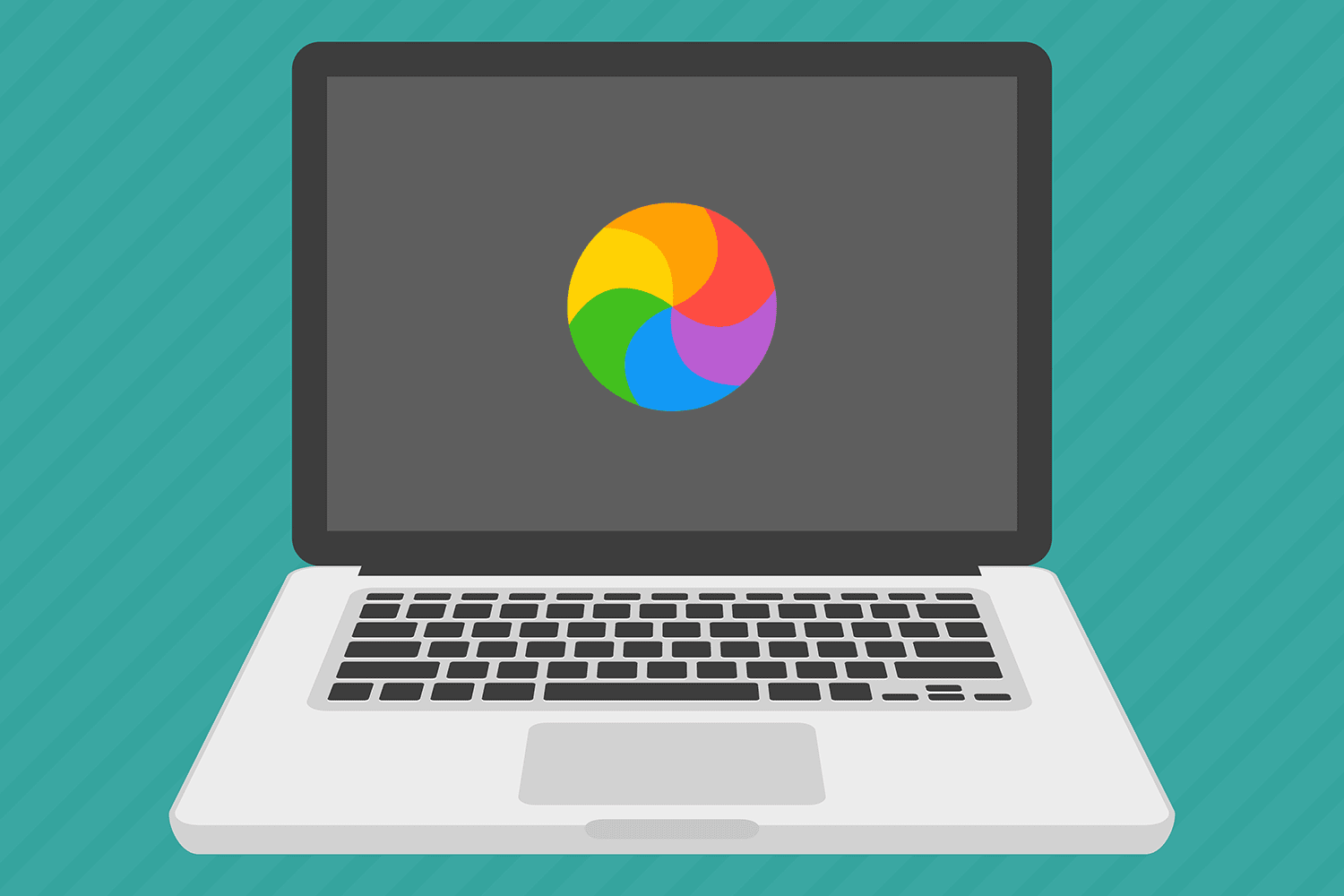
Immediate Solutions: Force Quitting and System Checks
application. This can often immediately alleviate the issue, allowing the system to reallocate its resources more effectively. Utilizing Activity Monitor to check on the health and demands of various processes running on your Mac can also provide insights into what might be causing the system strain. Identifying and closing resource-heavy applications can prevent the system from becoming overwhelmed.
Long-Term Prevention: Optimizing Mac Performance
For long-term prevention, optimizing the Mac’s performance is key. Regularly updating the operating system and applications ensures that software inefficiencies and bugs are addressed, reducing the likelihood of errors that can lead to system overload. Managing startup items to prevent unnecessary applications from running in the background can also conserve system resources. Additionally, upgrading hardware components like RAM, if possible, can provide a more permanent solution to resource limitations. Adopting these strategies not only minimizes the occurrence of the spinning wheel but also enhances the overall user experience on a Mac.
In conclusion, the spinning color wheel on a Mac, commonly perceived as an annoyance, is a critical indicator of underlying system processes at work, signaling application errors or system overloads. By delving into its causes, from software glitches to resource constraints, and adopting both immediate and long-term strategies for resolution—such as force quitting unresponsive apps, monitoring system resource usage, and optimizing the Mac’s performance—users can effectively mitigate its occurrence. This understanding not only alleviates frustration but also enhances the overall user experience, transforming the spinning wheel from a symbol of delay into an opportunity for system improvement and a deeper engagement with the technology that underpins our digital lives.