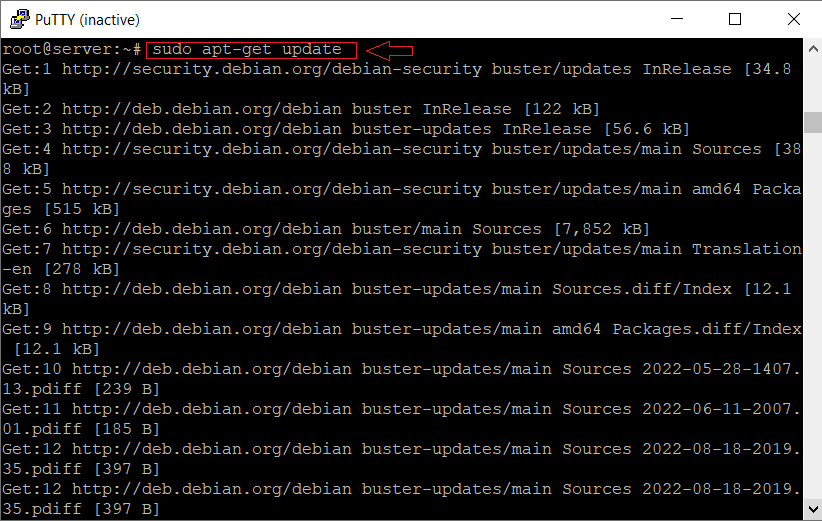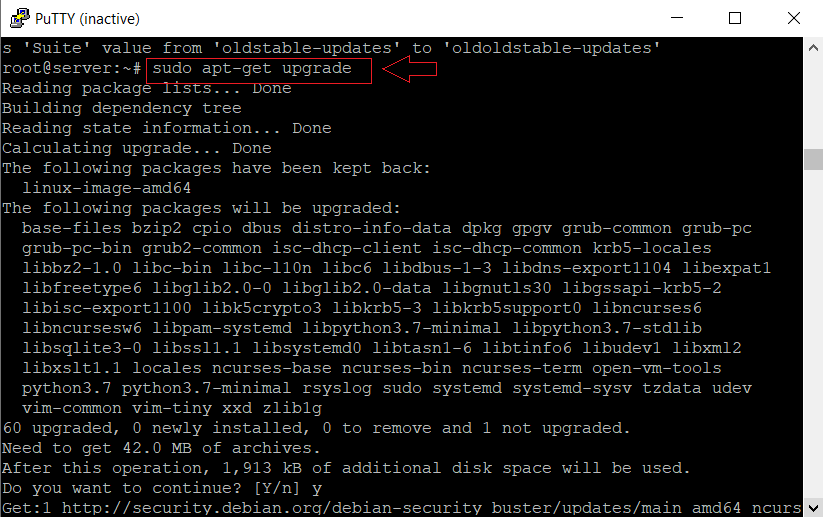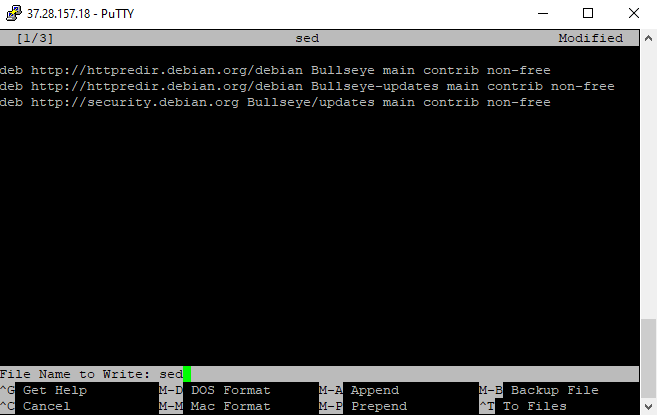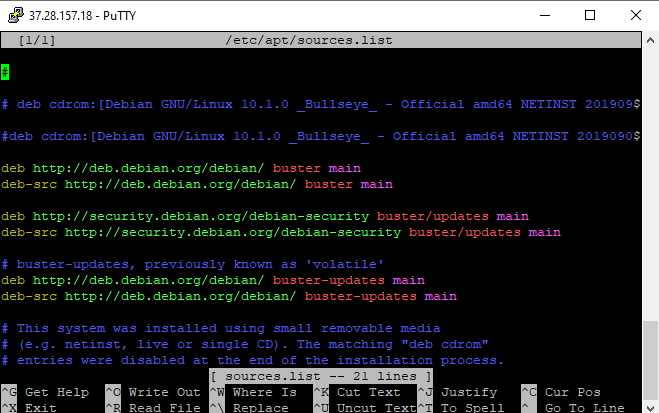How to Upgrade Debian 10 to Debian 11?
It’s important to upgrade your operating system since a seamless transition depends on it. We’ll take you step-by-step through the Debian 10 (Buster) to Debian 11 (Bullseye) upgrade procedure in this article. This thorough guide includes all the processes and safety measures needed to complete a successful update.
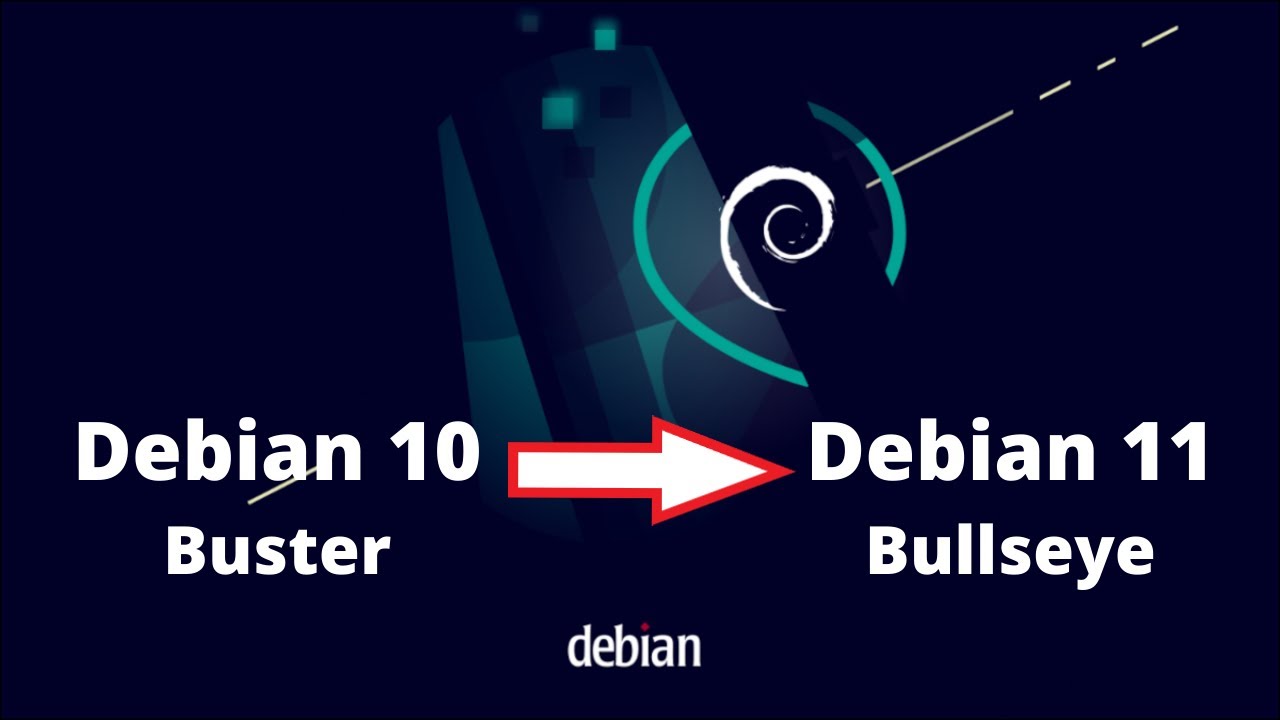
Contents
- Introduction to Debian 10 (Buster)
- An In-Depth Look at the New Features in Debian 11
- Backup Your Data and System Configuration
- Update Debian 10 (Buster) Packages
- Modify Repository Sources in /etc/apt/sources.list
- Update Package Index and Perform Minimal Upgrade
- Perform Full Upgrade to Debian 11 (Bullseye)
- Verify the Successful Upgrade
- Post-upgrade Considerations and Cleanup
- Conclusion
Introduction to Debian 10 (Buster)
Popular Linux distribution Debian 10, often known as Buster, is renowned for its consistency, dependability, and toughness. Because it is an open-source operating system and provides a wide variety of functionality and software packages, many users and developers like it, you will be able to update Debian 10 to Debian 11 after reading this document.
An In-Depth Look at the New Features in Debian 11
Every new version of a Linux distribution brings new features and improvements that keep these operating systems at the cutting edge of technology. Debian 11 is one such version that has lately caught the interest of Linux fans. Debian, one of the most well-known and potent Linux distributions, is recognized for its dependability, security, and wide range of support for different hardware architectures. Debian 11, usually referred to as “Bullseye,” the most recent version, is no exception. This article provides a thorough assessment of this much-awaited release by delving deeply into the new features in Debian 11.
Enhanced Package Library
The extension of Debian 11’s package library is one of the most important upgrades. Debian is renowned for its big selection of precompiled software that is available in a manner that facilitates installation. The library has grown significantly since its most recent release, adding more than 11,294 additional packages, bringing the total to an astounding 59,551. With the addition of more than 30,000 source packages, customers may now discover almost any piece of software they need, from PHP 7.4 and Calligra 3.2 to Perl 5.32 and Apache 2.4.48, all of which are ready to use.
Artistic Aesthetic: Homeworld Theme
The Bauhaus movement, a 20th-century German art and design movement renowned for its abstract, geometric aesthetic with no feeling or passion, is the source of the new theme that Debian 11 brings. The theme, aptly called “Homeworld,” penetrates the whole system and adds a touch of contemporary design to everything from the installation and login window to the Grub menu. This bold design decision not only improves Debian 11’s aesthetic appeal but also highlights the distribution’s dedication to providing a user-friendly interface.
Seamless Printing and Scanning
Driverless printing and scanning are now available in Debian 11, which is a huge step toward increased user convenience. Many current printers and scanners may now work right out of the box without any special drivers thanks to the addition of the new app-USB package and SANE driverless backend. This innovation makes Debian 11 an even more adaptable option for home and business usage by streamlining the installation process and extending the range of supported devices.
The Generic Open Command
Debian 11 introduces a new generic open command that improves interactive usage at the command line. By opening apps from the built-in programs, this command makes it easier to run programs straight from the command line. In especially for power users and developers, this functionality simplifies the user experience while simultaneously enhancing the usefulness of the command line.
Kernel Update: Advancing to 5.10
With its kernel, Debian 11 makes a big advancement, moving from the older 4.19 used in Debian 10 to the more modern 5.10. This update ensures that the operating system stays at the forefront of technology by enhancing performance, improving hardware compatibility, and adding a fresh batch of bug fixes. The 5.10 kernel is the best option for the Debian lifecycle, enhancing the stability and performance of Debian 11.
Enhanced Security and Stability
The Debian distribution prides itself on stability and security, and Debian 11 increases both. With the release, yescrypt replaces the default encryption technique and now protects passwords, offering higher security. With this improvement and Debian’s existing strong reliability, users who value safe, consistent performance can depend on Debian 11.
Continued Support for Old 32-bit Systems
Debian 11 still supports 32-bit PCs even though they are becoming more rare, which is a sign of its dedication to flexibility and inclusion. Debian 11 lives true to its title of “the universal operating system,” supporting 64-bit ARM in addition to 32 and 64-bit PCs.
Multi-Language Input with Fcitx 5
Debian 11 features Fcitx 5, which allows input in several languages, including Chinese, Korean, and Japanese among others, in recognition of the worldwide reach of its user base. This feature enhances Debian 11’s reputation as a genuinely global operating system and increases its usability for people all around the globe.
Upgraded Desktop Environments
The most recent releases of many desktop environments are available in Debian 11, including Gnome 3.38, KDE Plasma 5.20, LXDE 11, LXQt 0.16, MATE 1.24, and Xfce 4.16. Debian 11 guarantees that users may choose the environment that best matches their tastes, whether they like the simplicity and effectiveness of Xfce or the powerful features of KDE Plasma, by offering these upgraded versions.
Support for exFAT Filesystem
Debian 11 also has the exFAT filesystem supported, which is another noteworthy aspect. Users may now mount the exFAT filesystem without the need for extra packages thanks to the revised 5.10 kernel, simplifying the usage of SD cards and USB flash devices.
Uniform Control Group Hierarchy
Through the automatic usage of control group v2, Debian 11 offers a unified control group hierarchy. This feature makes system administration easier and improves speed, furthering Debian’s appeal as a reliable, approachable operating system.
In conclusion, Debian 11 delivers a multitude of new features that complement its forerunners’ advantages. With its revised kernel, increased package library, better security, and improved user experience, it demonstrates Debian’s dedication to providing a robust, adaptable, and dependable operating system. Debian 11 is worth investigating for its astounding variety of improvements, whether you’re an experienced Debian user or fresh to the world of Linux.
Backup Your Data and System Configuration
Important data and configuration files must be backed up before the update can be completed. This makes sure you have a backup plan in case the update process encounters a problem. Among the crucial backup elements are:
- The system configuration files are located in the /etc directory.
- The /home directory, which houses user information
- Codebases for applications
- Databases (such as PostgreSQL and MySQL)
- Email and web server data
- Individualized setups for multiple services, such as DNS, Apache, MySQL, PHP, and Postgres
Create a backup of these folders using a program like tar, then keep it in a safe place like a remote server or an external disk.
Update Debian 10 (Buster) Packages
Update all the packages on your Debian 10 system before beginning the upgrading procedure. By doing this, you can be confident that your system is prepared for the update. To upgrade packages and to update the package index, use the instructions below:
sudo apt-get update sudo apt-get upgrade
Modify Repository Sources in /etc/apt/sources.list
You must change the repository sources in the /etc/apt/sources.list file to update to Debian 11. Swap out any occurrences of “Buster” with “Bullseye” to link to the Debian 11 repository. You may modify the file using a text editor like Nano or vi or with the sed tool for batch replacement:
sudo nano sed -i 's/Buster/Bullseye/g' /etc/apt/sources.list
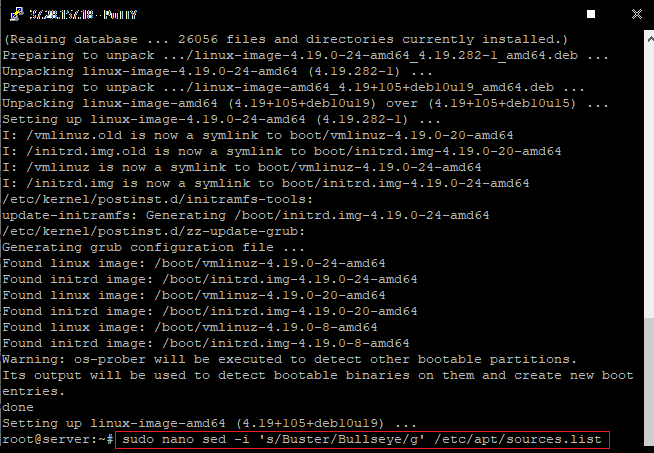
The following items should be present in your /etc/apt/sources.list file after upgrading the repository sources:
deb http://httpredir.debian.org/debian Bullseye main contrib non-free deb http://httpredir.debian.org/debian Bullseye-updates main contrib non-free deb http://security.debian.org Bullseye/updates main contrib non-free
Update Package Index and Perform Minimal Upgrade
Update the package index once again after using the revised repository sources, then execute a minor upgrade. This step makes sure that your installed software is compatible with Debian 11 and that your package manager links to the most recent Debian 11 packages.
sudo apt-get update sudo apt-get upgrade
Perform Full Upgrade to Debian 11 (Bullseye)
You should now do a full upgrade to Debian 11 after finishing the minimum upgrade. The basic packages will be installed as well as a distribution upgrade throughout this procedure. To finish this procedure, enter the following commands:
apt-get dist-upgrade
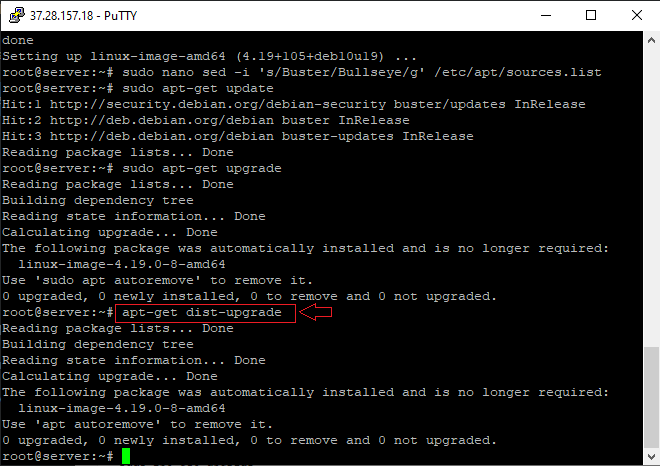
You may be asked if you want to restart services while the update is in progress. According to your tastes, choose the relevant one.
Verify the Successful Upgrade
Reboot your machine when the update is finished, and then check the Debian version to see whether the upgrade was successful:
lsb_release -a
Debian 11 (Bullseye) should be shown in the output as the most recent version:
Distributor ID: Debian Description: Debian GNU/Linux 11 (Bullseye) Release: 11 Codename: Bullseye
Post-upgrade Considerations and Cleanup
It’s crucial to clean up your system by eliminating outdated and unnecessary programs when the update is finished. To get rid of pointless files and packages, use the instructions below:
apt autoremove apt clean
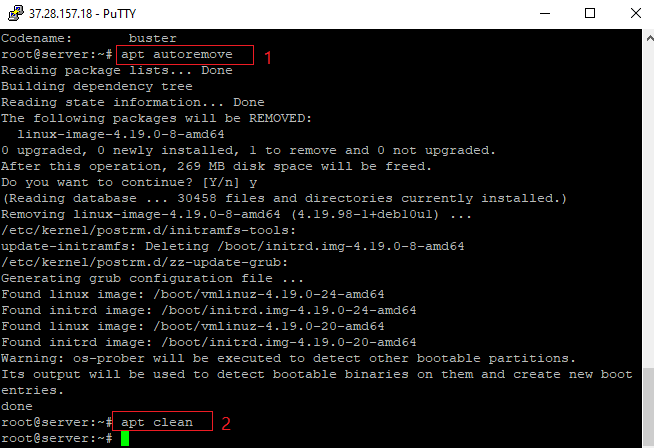
Once the update is complete, fully examine your system by examining its core features and commonly used programs. This guarantees that everything in the new version is functioning properly.
Conclusion
By following this comprehensive guide, you should now have a fully functioning and upgraded Debian 11 (Bullseye) system. Upgrading from Debian 10 to Debian 11 is a critical task, but with proper planning and execution, you can ensure a smooth transition. Always remember to back up your data and configurations before attempting an upgrade, and thoroughly test your system after the upgrade process to avoid any potential issues.
FAQ
How can I update my package lists before upgrading Debian?
To update your package lists, open a terminal and run the following command:
sudo apt-get updateHow can I upgrade the installed packages on my Debian 10 system?
Once you have updated your package lists, you can upgrade the installed packages by running the following command in a terminal:
sudo apt-get upgradeHow do I perform the actual distribution upgrade from Debian 10 to Debian 11?
After upgrading the installed packages, you can initiate the distribution upgrade by running the following command in a terminal:
sudo apt-get dist-upgradeAre there any additional steps I should take after upgrading to Debian 11?
After completing the distribution upgrade, it is recommended to reboot your system to ensure that all changes take effect. Additionally, you may want to review any configuration files that have been modified during the upgrade process and make any necessary adjustments.