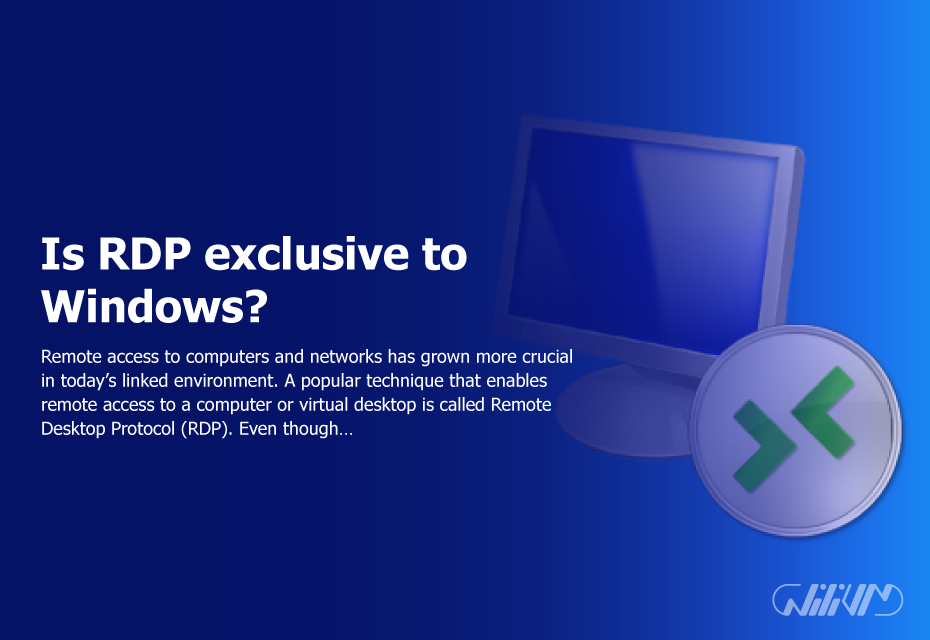Is RDP exclusive to Windows?
Remote access to computers and networks has grown more crucial in today’s linked environment. A popular technique that enables remote access to a computer or virtual desktop is called Remote Desktop Protocol (RDP). Even though RDP is often linked with Windows, it’s important to know if it was created just for Windows or whether it can be used to other operating systems as well. The subject is thoroughly covered in this article.
Contents
Recognizing RDP
Microsoft created the proprietary protocol known as RDP. Users may use it to connect to a distant computer and operate it as if they were in front of it. RDP enables smooth user interaction with distant systems by sending the graphical user interface (GUI) from the remote computer to the local device. RDP was first developed and made compatible with Windows operating systems, but it has since grown to accommodate other platforms.
RDP Features
RDP has a number of features that improve the efficiency of remote access. Some noteworthy characteristics are:
Graphical User Interface: RDP offers a smooth experience by letting users see the remote desktop environment.
Sharing of files and resources: RDP facilitates file transfers between local and distant devices, promoting communication and information sharing.
Printer and Peripheral Redirection: When using RDP to access a distant system, users may use printers, USB drives, and other peripherals attached to their local device.
RDP users may copy and paste text and files between local and remote computers thanks to the integration of the clipboard.
Compatible with RDP
RDP is not only restricted to the Windows operating system, although being most often linked with it. Microsoft has created RDP clients for a number of operating systems, including Linux, macOS, and mobile ones like Android and iOS. These clients allow users of non-Windows devices to establish RDP connections with distant Windows-based computers.
Alternatives to RDP
Although RDP is a well-liked remote access option, there are other protocols and technologies out there. Secure Shell (SSH), Citrix Virtual Apps and Desktops, and Virtual Network Computing (VNC) are a few noteworthy substitutes. Although they could have distinct feature sets, performance characteristics, and security concerns, these alternatives provide comparable functionality.
For Windows, RDP
RDP is still a well-known and reliable method for gaining remote access to Windows-based computers. A smooth user experience and maximum compatibility are provided by its close connection with the Windows operating system. Among other things, Windows users may utilize RDP to connect to their work machines, use virtual desktops, or remotely administer servers.
Other Operating Systems and RDP
RDP is not only tied to the Windows operating system, even if Windows is its primary association. Users of macOS, Linux, and mobile devices may create remote connections with Windows workstations using Microsoft’s RDP clients for other platforms. With cross-platform functionality, RDP may now be used outside of the Windows environment.
RDP’s advantages for Windows
The benefits of using RDP for remote access to Windows computers include:
Usefulness: RDP offers a simple and approachable user interface, making it usable by both technical and non-technical users.
Smooth Integration: RDP provides a native experience by integrating well with the Windows operating system.
Performance Optimization: RDP is Windows-optimized, enabling quick remote access with low latency.
Application Compatibility: Users may execute Windows applications remotely via RDP, assuring compatibility and access to a broad selection of software.
RDP’s limitations on Windows
RDP provides a lot of advantages, however there are several restrictions that should be taken into account:
Internet connectivity: Remote access may be impacted by network latency or capacity restrictions, and RDP depends on a steady internet connection.
Security Considerations: To guard against unauthorized access and possible vulnerabilities, RDP should be used with the proper security measures in place.
Hardware Requirements: For RDP to function properly, both local and remote machines must match the hardware specifications.
Security RDP
When utilizing RDP, security is a key concern. In order to provide a safe remote access environment, it is crucial to put into effect recommended procedures like:
Strong Passwords: For an additional layer of protection, use difficult passwords for user accounts and activate two-factor authentication.
Network segmentation: Using firewalls, isolate RDP-capable computers from the public internet and only permit authorized access.
Regular Updates and updates: To minimize possible vulnerabilities, keep the operating systems and RDP clients up to date with the most recent security updates.
Conclusion
In conclusion, RDP has broadened its compatibility to accommodate various operating systems and is not only confined to Windows. Although RDP is still a popular option for remote access to Windows computers, it is important to comprehend its advantages and disadvantages. Users may benefit from smooth remote access and increased productivity across several platforms by using RDP.
FAQs
Is RDP compatible with the internet?
RDP may be used over the internet, but it is essential to have security measures in place to guard against unwanted access, such as VPNs or network segmentation.
Are there any open-source RDP substitutes?
Yes, Virtual Network Computing (VNC) is a free, open-source RDP substitute that supports remote access.
Is RDP compatible with portable devices?
In order to provide remote access from mobile devices, Microsoft has created RDP clients for mobile operating systems including Android and iOS.
Is RDP appropriate for resource-intensive apps or games?
Due to possible latency and performance issues, RDP may not be the best option for resource-intensive activities like gaming. For some usage scenarios, specialized protocols like NVIDIA GeForce NOW or Steam Remote Play may be more appropriate.