Copy File Over SSH: How to Transfer Files Securely?
In today’s digital landscape, our assets face constant threats. From personal information to essential business documents, everything stored digitally can be a target for hackers. If we’re not vigilant, we risk losing what matters most to us. This is why prioritizing security, regardless of technical expertise, is crucial. This guide will help you understand how to securely transfer files using SSH, a skill vital for protecting your valuable data. Let’s explore how SSH ensures your data remains safe from unauthorized access during file transfers.
Contents
The Importance of SSH in Digital Security
To safeguard our digital assets from threats, it’s important to understand SSH (Secure Shell). SSH creates a secure channel over an unsecured network, encrypting data communication to protect it from prying eyes.
This is especially important for tasks like copying files over SSH. Think of SSH as a secure, encrypted tunnel that keeps your data safe from unauthorized access. Commands like copying and transferring files over SSH are essential tools for maintaining security in the digital world.
When you initiate a file transfer over SSH, a secure connection is established between the source and the destination. This means transferring files is not just about moving data, but ensuring it remains confidential and unaltered during the process. By using SSH, you can be confident that your files are protected throughout the transfer.
Easy Steps to Securely Transfer Files Using SSH
Now that we appreciate the significance of using SSH for secure file transfers, let’s go through the process step-by-step.
- Preparing SSH
Ensure SSH is installed and active on both the source and destination machines. This is essential for any secure file transfer operation.
- Creating the SSH Connection
Begin by establishing an SSH connection. Log into the destination machine from the source using your SSH credentials to set up this secure link.
- Running the SCP Command
The `scp` (secure copy) command is used to transfer files. The basic syntax is:
scp [source] [destination]
This command encrypts the file and sends it securely over the network.
- Confirming the Transfer
Once the transfer is complete, verify that the files have been correctly copied to the destination. A quick check of file size and content will ensure everything is transferred properly.
Following these steps ensures that your data remains secure and intact during transfer, protecting it from unauthorized access or tampering.
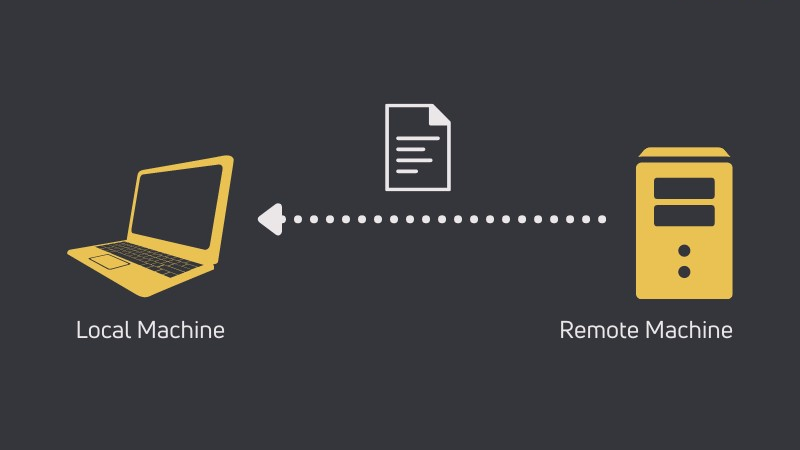
Advanced Tips and Techniques for Secure File Transfers with SSH
Once you’re comfortable with basic file transfers using SSH, you can enhance efficiency and security with these advanced techniques.
- Leveraging SSH Port Forwarding
When you need to transfer files to a system behind a firewall or NAT, SSH port forwarding is invaluable. It allows you to tunnel your file transfer requests through a specific port, ensuring added security.
- Automating File Transfers
For frequent file transfers, automating the process can save time and minimize errors. Setting up cron jobs in Linux can automatically handle file transfers at scheduled intervals, streamlining your workflow.
- Speeding Up Transfers with Compression
Handling large files? The compression option in `scp` can significantly speed up transfers, especially when bandwidth is limited. This ensures faster and more efficient file movements.
- Enhancing Security with SSH Keys
Using SSH keys instead of passwords for authentication provides a more secure way to transfer files. SSH keys offer stronger security and reduce the risk of brute-force attacks.
- Managing Network Interruptions
Network issues can disrupt file transfers. Using tools like `rsync` with SSH can help resume interrupted transfers without starting over, maintaining the integrity of your data.
- Troubleshooting Common SSH File Transfer Issues
Even with a solid understanding of SSH file transfers, you might face some common problems. Here’s how to troubleshoot and resolve these issues to ensure smooth, error-free transfers.
- Connection Refused or Timed Out
If you can’t transfer files due to connection issues, verify that the SSH service is running on the destination machine. Also, check that your network settings and firewall rules permit SSH connections.
- Permission Denied Error
This common error typically means you need to adjust file permissions on both the source and destination systems. Ensure that your SSH user has the necessary rights to access and modify the files.
- Slow Transfer Speeds
Slow transfer speeds can be frustrating. This may be due to network bandwidth limitations or a heavily loaded server. To improve speed, consider compressing files before transfer or performing transfers during off-peak hours.
- Interrupted Transfers
If a transfer is interrupted, tools like `rsync` can resume the process from where it stopped, saving you from starting over. Check out our article on using `rsync` for seamless transfers from remote to local.
- Troubleshooting with Verbose Mode
For more complex issues, running the SCP or SSH command in verbose mode can provide detailed debug information, helping you identify and fix the problem.
Effective troubleshooting of SSH file transfers often involves checking network connections, user permissions, and server configurations. With these tips, you can tackle common issues and ensure your transfers are smooth and secure.
Conclusion
In summary, mastering secure file transfers using SSH is crucial in today’s digital age to protect our valuable data from potential threats. By understanding the basic and advanced techniques for SSH file transfers, you can ensure your data remains secure and intact. Whether you are leveraging SSH port forwarding, automating transfers, using compression, or enhancing security with SSH keys, each step plays a vital role in maintaining the integrity and confidentiality of your files. With these skills, you can confidently handle file transfers, troubleshoot common issues, and enhance your overall digital security strategy.







