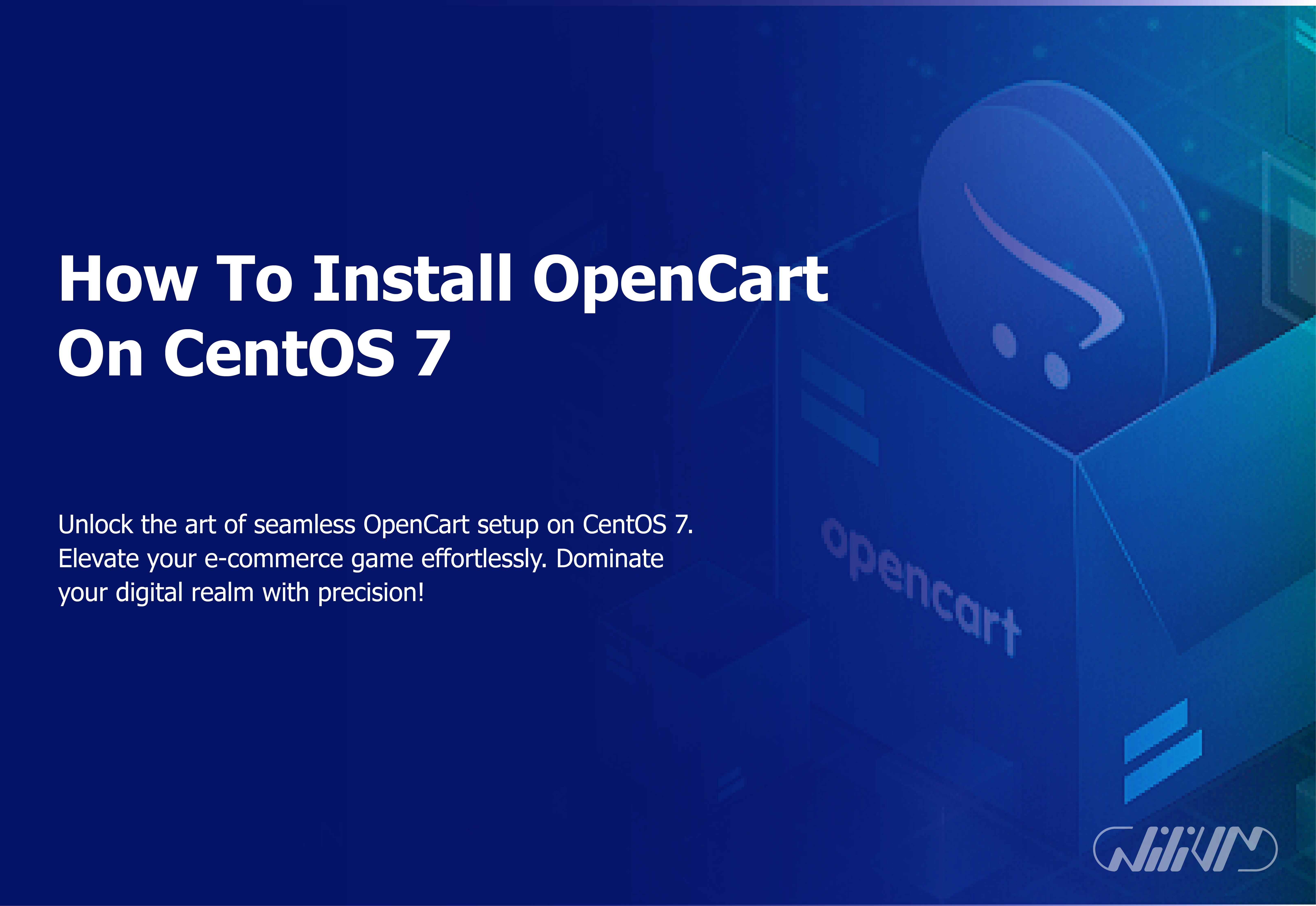How To Install OpenCart On CentOS 7
When it comes to open-source and free E-commerce content management systems (CMS), Open Cart is among the finest.
An Onlineshop allows you to set up a virtual storefront, stock it with goods, accept payments from customers all over the world, get feedback on your wares, and analyze your customers’ buying habits. Then, verify it with data and boost sales by investigating and fixing any flaws you find.
Today, we’ll take a look at how to install OpenCart on CentOS 7.
Get the power you need! Buy Linux VPS for seamless OpenCart on CentOS 7 installation.
Contents
- Why CentOS?
- Putty should be installed.
- What is OpenCart?
- Prerequisites
- Update Your CentOS 7 Server
- Install LAMP Stack
- Create a Database for OpenCart
- Download and Extract OpenCart
- Configure OpenCart
- Complete the Installation
- Secure Your OpenCart Installation
- Customizing Your OpenCart Store
- Maintenance and Updates
- Optimizing OpenCart for SEO
- Conclusion
Why CentOS?
CentOS Linux is a community-supported edition of Linux built from the same open-source code used to create Red Hat Enterprise Linux (RHEL).
CentOS Linux was developed with compatibility with RHEL in mind. The CentOS Project typically modifies packages to get rid of any upstream vendor logos or images. Redistribution and use of CentOS Linux are both at no cost to you.
Security updates (the duration of the support interval by Red Hat has varied throughout time in relation to Sources released) are provided for each CentOS release for up to ten years.
Every two years, a new CentOS version is published, and every six months, existing CentOS versions are updated to support the latest hardware. As a result, you’ll have a Linux system that is safe, easy to maintain, dependable, predictable, and reproducible.
Putty should be installed.
To connect and log in to the server, you must use the putty program. Putty is a client-side application. This implies that a server must be present on the network in order for the program to connect to it. Our server is the same SSH service that is now operating on our server, and we will be unable to connect to the server through the SSH protocol if the server is down or the SSH service is not working correctly.
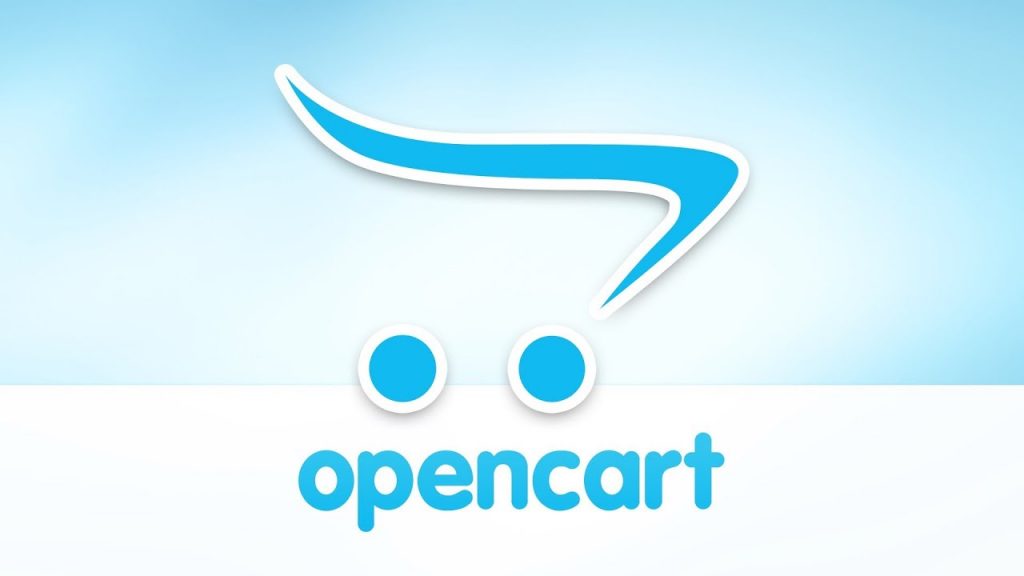
What is OpenCart?
OpenCart is a “out of the box” shopping cart solution that is ready to go out of the box and start selling. To begin taking orders, you need only install the software, pick a template, and populate it with your goods.
We also offer free lifetime support and regular, automatic software updates on top of its built-in order management and different payment channels.
OpenCart is an open source ecommerce platform that is free to use for online merchants. OpenCart is a professional and dependable platform on which to build a profitable online business.
This foundation appeals to a wide range of users, from seasoned web developers searching for a user-friendly interface to shop owners who are just getting started with their online business.
OpenCart provides a plethora of options that give you complete control over the customization of your store. You can assist your online store reach its maximum potential by using OpenCart’s functionalities.
Prerequisites
Before we dive into the installation process, make sure you have the following:
- A CentOS 7 server with root access.
- A stable internet connection.
- Basic knowledge of Linux commands.
Required PHP libraries / modules
- Curl
- ZIP
- Zlib
- GD
- Library
- Mcrypt
- Mbstrings