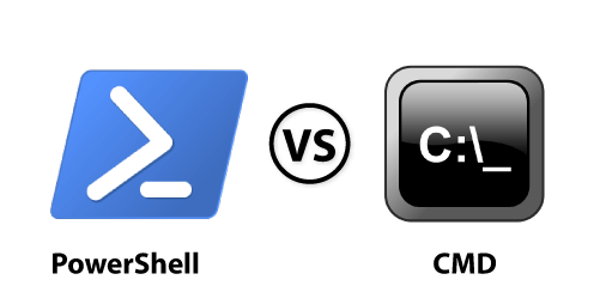Main Differences Between PowerShell and CMD in Windows
The command line in Windows is integral for system management and task execution. It features two primary interpreters: Command Prompt (CMD) and PowerShell. Both facilitate command-line interaction but with significant differences in approach, capabilities, and target audience. CMD, a staple in Windows for decades, provides a basic, text-based interface for system management. Conversely, PowerShell introduces a modern, dynamic approach to command-line scripting and administration.
Contents
- Core Distinctions: Functionality and Scripting Powers
- Output Arena: Text Strings vs. Object-Oriented Approach
- Scripting Capabilities: Basic Batch vs. Advanced Automation
- Learning Curve: Simplified vs. Complex Syntax
- Target Audience: Basic Users vs. IT Professionals
- Future Outlook: CMD’s Legacy and PowerShell’s Evolution
- Choosing the Right Tool for the Task
Core Distinctions: Functionality and Scripting Powers
CMD and PowerShell represent distinct philosophies in system management. CMD, embodying simplicity, is ideal for basic computing tasks like launching applications and file manipulation. Its text-based system is accessible for beginners and suitable for simple tasks. However, CMD’s scripting, limited to basic batch files, lacks advanced features for complex administration tasks. In contrast, PowerShell, built on the .NET Framework, adopts an object-oriented approach, greatly surpassing CMD in capabilities. It treats outputs as objects, enabling intricate automation, complex scripting, and extensive system control.
Output Arena: Text Strings vs. Object-Oriented Approach
The output formats of CMD and PowerShell underscore their differences. CMD’s text-based output, though readable, struggles with complex data processing. PowerShell, however, outputs rich, structured objects, facilitating nuanced data manipulation and control. This object-centric model allows for detailed data analysis and sophisticated administrative tasks.
Scripting Capabilities: Basic Batch vs. Advanced Automation
CMD’s scripting revolves around simple batch files, suitable for basic automation like file backups or software installations. Its lack of advanced features limits its application in sophisticated administrative scenarios. PowerShell, on the other hand, offers a comprehensive scripting environment. Its scripts support advanced features like error handling, custom functions, and .NET classes, enabling complex task automation and system interactions.
Object Manipulation and System Control
CMD offers limited capabilities for direct system interaction, primarily handling basic file operations and system variable settings. It falls short in manipulating system objects or accessing advanced system functions. PowerShell, leveraging the .NET Framework, excels in direct system manipulation. Its ability to handle diverse system objects and resources makes it essential for modern system administration.
Extending Capabilities: Customization Contrast
CMD’s customization is confined to batch files and built-in commands, offering limited scope. PowerShell, with its support for modules and cmdlets, allows extensive customization. This modular approach enables users to significantly expand PowerShell’s functionality, adapting to varied tasks and environments.
Learning Curve: Simplified vs. Complex Syntax
CMD’s syntax is user-friendly, and ideal for beginners or those seeking simplicity. PowerShell’s syntax, though consistent, is more complex due to its advanced features and integration with the .NET framework. It offers powerful scripting capabilities but requires more effort to master.
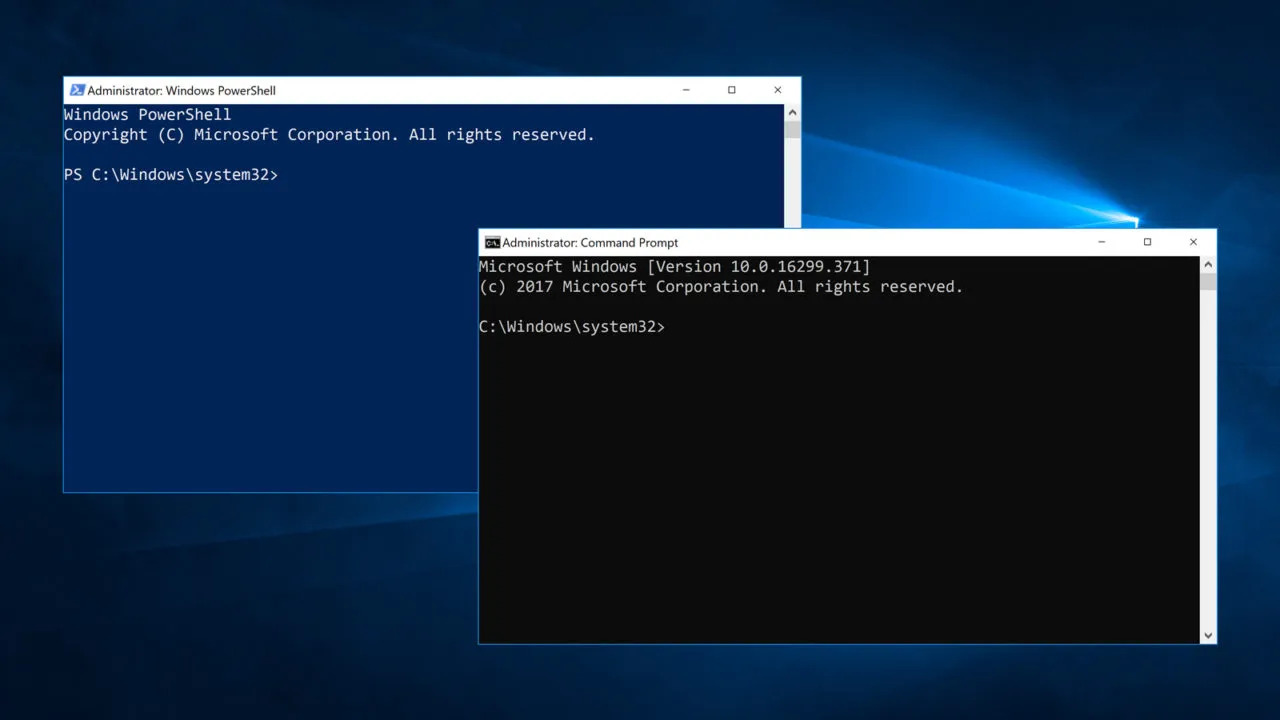
Target Audience: Basic Users vs. IT Professionals
The distinction in the target audience between Command Prompt (CMD) and PowerShell is a critical aspect that shapes their design and functionality. CMD is primarily geared towards basic users who require a straightforward and uncomplicated interface for routine tasks. This user group includes individuals with limited technical expertise or those who need to perform simple operations like file management, basic system queries, or running predefined scripts. CMD’s simplicity and ease of use make it an ideal tool for such users, providing an accessible entry point to command-line utilities without the complexity of advanced scripting or system administration. Its commands are relatively easy to learn and remember, making CMD a practical choice for everyday users or those who occasionally interact with the Windows command line for quick fixes or minor adjustments.
In contrast, PowerShell is designed with IT professionals and power users in mind. These are users who require a more robust and versatile toolset for comprehensive system management, automation, and advanced scripting. PowerShell caters to system administrators, developers, and technical professionals who need to manage complex workflows, automate tasks across multiple systems, and manipulate data in sophisticated ways. The rich feature set of PowerShell, including its object-oriented scripting, access to the .NET framework, and advanced data manipulation capabilities, makes it highly suited for these demanding tasks. Furthermore, PowerShell’s ability to integrate with various network components and manage a range of system resources places it as a preferred tool in enterprise environments and among professionals managing large-scale IT infrastructures. Its scalability and flexibility enable these users to create complex automation scripts, manage system configurations, and perform intricate administrative tasks with greater efficiency and control.
Future Outlook: CMD’s Legacy and PowerShell’s Evolution
CMD remains a stable component of Windows but has limited development prospects, primarily serving legacy support roles. PowerShell, conversely, is evolving, with Microsoft regularly updating its features and fostering a growing community. Its adoption and integration with various platforms indicate its future growth potential.
Choosing the Right Tool for the Task
The decision to use Command Prompt (CMD) or PowerShell hinges significantly on the nature and complexity of the task at hand. CMD is the ideal choice for simple, straightforward tasks that require a basic command-line interface. Its ease of use and familiarity make it well-suited for routine operations such as file navigation, basic system queries, or executing simple scripts. Users who are not deeply entrenched in technical scripting or system administration will find CMD accommodating and sufficient for their needs. Its straightforward syntax and immediate execution of commands provide a quick and hassle-free experience for handling basic tasks, making it a go-to tool for users who seek simplicity and immediate results without the need for advanced programming skills or intricate command structures.
On the other hand, PowerShell is the tool of choice for more complex and sophisticated tasks. It is particularly favored by IT professionals, system administrators, and advanced users who require a powerful and versatile scripting environment. PowerShell excels in complex scripting, automation of tasks, and advanced system management, offering a breadth of capabilities far beyond what CMD can provide. Its integration with the .NET framework allows for a robust scripting experience, enabling users to write and execute scripts that perform intricate operations, manipulate data in complex ways, and automate repetitive tasks across different systems. Furthermore, PowerShell’s object-oriented approach and its ability to work with a variety of system objects make it an indispensable tool for detailed system administration and management. It offers a level of control and flexibility necessary for managing modern IT environments, making it an essential tool for users who need to go beyond basic command execution to achieve detailed, automated, and efficient system management.
While CMD and PowerShell both enable command-line interaction in Windows, they cater to different needs. CMD is suitable for basic tasks and users seeking simplicity. PowerShell, with its advanced features and object-oriented approach, is geared towards complex system management and automation, making it a powerful tool for IT professionals and power users. The choice between CMD and PowerShell depends on the complexity and requirements of the task at hand.