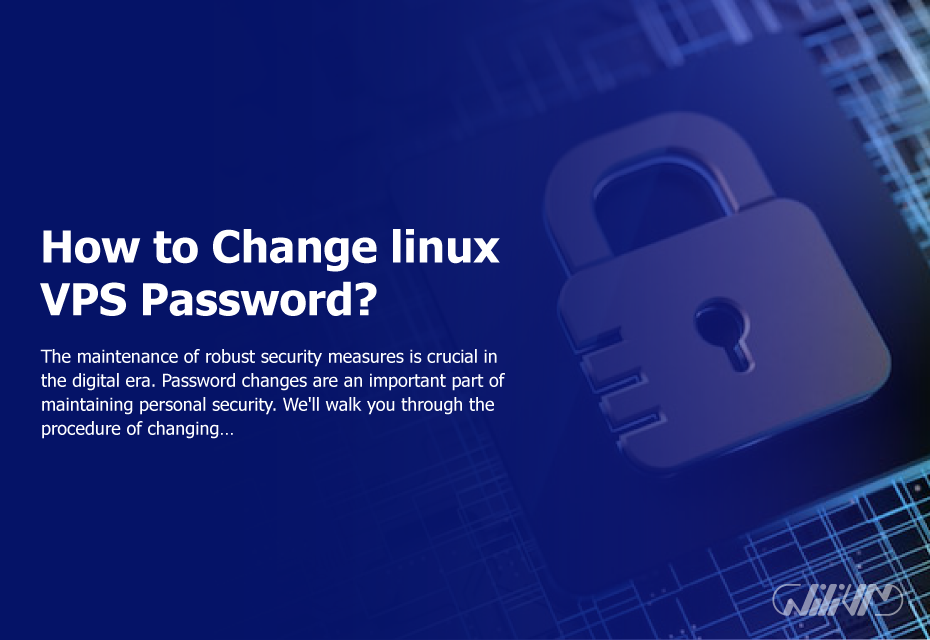How to Change linux VPS Password?
The maintenance of robust security measures is crucial in the digital era. Password changes are an important part of maintaining personal security. We’ll walk you through the procedure of changing your Linux password in this step-by-step tutorial. This guide will provide you with step-by-step steps to increase the security of your account, no matter whether you are a novice or a seasoned Linux user.
Accessing the terminal as the first step
On your Linux machine, start by opening the terminal. The “Ctrl+Alt+T” keyboard shortcut may also be used to locate it. It is often located in the program’s menu.
Activating the User Account in Step 2
The user whose password you want to give you step-by-step steps to increase the security of your account, regardless of your level of Linux familiarity.
After the terminal has opened, you must enter the user whose password you intend to change. Enter the command shown below:
su - your_username
Change “your_username” to your real username.
Step 3: Input the current password
Your current password will need to be entered once you have entered the command. The letters won’t appear on the screen, so type them carefully.
Fourth step: Password change
Enter the next command to change your password:
passwd your_username
Once the command is entered, hit Enter.
Input of the New Password in Step 5
Your new password must now be entered. It’s important to keep in mind that strong passwords often include a mix of capital, lowercase, numerals, and special characters. A safe and memorable password should be used.
Adding the New Password to the List in Step 6
You’ll be prompted to enter the new password again when you’ve completed it. Please enter the password exactly as you did before.
Password Changed Successfully in Step Seven.
You’ll get a confirmation message informing you of the password change’s success. Congratulations! Linux password changes have been completed successfully.
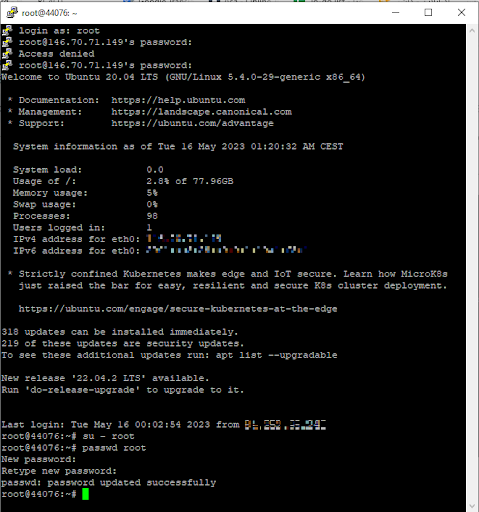
Buy Linux VPS now! Change your Linux VPS password effortlessly.
In light of the current state of the digital world, maintaining strong security measures is essential. It’s easy yet effective to increase the security of your account by changing your password often. You may easily change your password in Linux by following the simple step-by-step steps in this article. You may protect your private data and reduce the chance of unwanted access by following the procedures listed below. Your internet security should be a top priority.
Note: Keep in mind not to tell anybody your password and to save it securely.
Maintaining the security of your Linux account requires you to update your password regularly.
User Note: We hope that this step-by-step guide has enabled you to successfully change your password on Linux. Please feel free to refer to the Linux documentation or ask the Linux community for support if you have any more queries or need assistance. Be careful!
FAQ
What is the recommended frequency for changing passwords in Linux?
The recommended frequency for changing passwords varies depending on the security policies in place. Generally, it is advisable to change your password every 60 to 90 days. However, consult your organization's security guidelines or follow any specific recommendations provided.
Are there any specific requirements for a strong Linux password?
Yes, it is crucial to create a strong password to enhance security. A strong password typically includes a combination of uppercase and lowercase letters, numbers, and special characters. Avoid using easily guessable information such as birthdays or names, and ensure the password is not dictionary-based.
Can I change the password for any user account in Linux?
In most Linux systems, you can change the password for any user account if you have administrative privileges or the necessary permissions. However, it is important to respect the privacy and access rights of other users and change passwords only when authorized or required.
What should I do if I forget my Linux password?
If you forget your Linux password, there are several methods to regain access to your account. One common approach is to boot into a recovery or single-user mode and reset the password from there. Alternatively, you can use specialized tools or seek assistance from a system administrator to reset the password for your account.
Remember, changing your password regularly and following strong password practices are fundamental steps in maintaining the security of your Linux system.