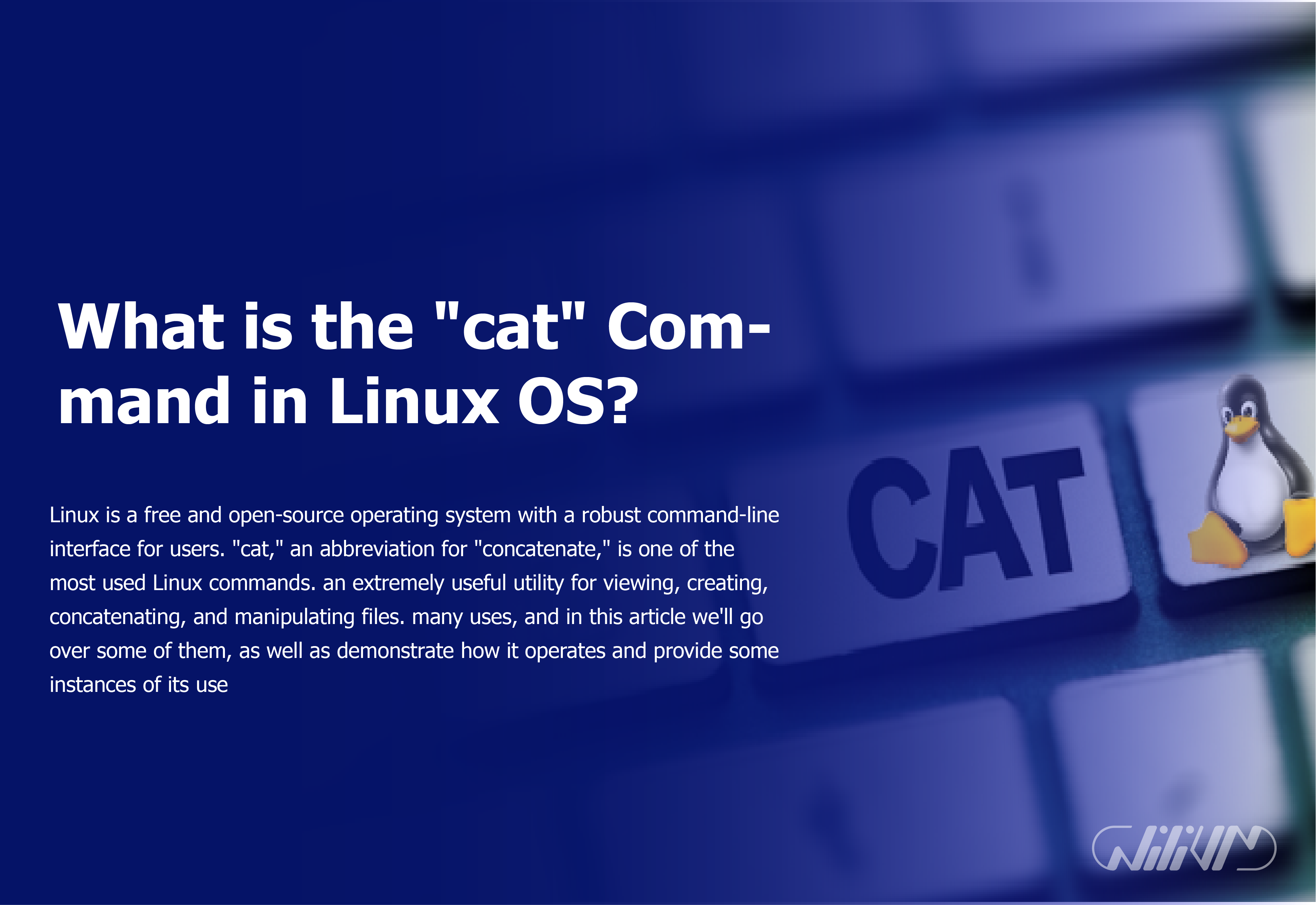What is the “cat” Command in Linux OS?
Linux is a free and open-source operating system with a robust command-line interface for users. “cat,” an abbreviation for “concatenate,” is one of the most used Linux commands. an extremely useful utility for viewing, creating, concatenating, and manipulating files. many uses, and in this article we’ll go over some of them, as well as demonstrate how it operates and provide some instances of its use.
Contents
- Purpose of the “cat” Command
- Syntax and Usage
- Displaying File Content with “cat”
- Concatenating Files using “cat”
- Creating and Editing Files with “cat”
- Using “cat” with Piped Commands
- Displaying Line Numbers with “cat”
- Redirecting “cat” Output to a File
- Showing Non-Printable Characters
- Combining “cat” with Other Commands
- Practical Examples of “cat” Command
- Advantages and Limitations of “cat”
- Conclusion
- FAQs
Purpose of the “cat” Command
The “cat” command’s main function is to print the contents of a file or files to the terminal. In its simplest form, it displays the contents of a single file graphically. But its true strength resides in the fact that it can join files together, create whole new files, and be piped into other programs.
Syntax and Usage
The basic syntax of the “cat” command is straightforward:
cat [OPTION] [FILE]
Here, [OPTION] represents any optional flags that modify the command’s behavior, and [FILE] refers to the path of the file that the user wants to process.
Displaying File Content with “cat”
To display the content of a single file on the terminal, you can use the “cat” command as follows:
cat filename
This command will print the entire content of “filename” on the screen.
Concatenating Files using “cat”
The “cat” command can concatenate two or more files into a single output. To do this, simply list the file names in the order you want them to appear in the output:
cat file1 file2 > output_file
This command will concatenate “file1” and “file2” and store the result in “output_file.”
Creating and Editing Files with “cat”
With “cat,” you can create a new file and populate it with content at the same time:
cat > new_file This is the content of the new file. Press Ctrl+D to save.
In this example, the user can type the content directly into the terminal, and pressing Ctrl+D will save the file.
“Buy linux vps now! Harness the power. Discover Linux’s ‘cat’ command!”
Using “cat” with Piped Commands
The “cat” command can be used in combination with other commands through pipes. For example:
cat file | grep "keyword"
This command will display lines from “file” containing the specified keyword using the “grep” command.
Displaying Line Numbers with “cat”
If you need to display line numbers along with the content, you can use the “-n” option:
cat -n filename
This command will display the content of “filename” with line numbers.
Redirecting “cat” Output to a File
To save the output of the “cat” command to a file, you can use the “>” symbol:
cat file > output_file
This will save the content of “file” in “output_file.”
Showing Non-Printable Characters
The “-v” option allows you to display non-printable characters:
cat -v filename
This is useful when dealing with binary files or files with special characters.
Combining “cat” with Other Commands
The “cat” command can be combined with other commands to perform complex operations. For instance:
cat file1 file2 | sort | uniq > output_file
This will concatenate “file1” and “file2,” sort the content, remove duplicates, and save the result in “output_file.”
Practical Examples of “cat” Command
- Merging multiple log files into a single file for analysis.
- Displaying the content of a configuration file to check settings.
- Creating a backup of multiple small files into a single archive.
Advantages and Limitations of “cat”
The “cat” command’s ease of use makes it ideal for routine operations. Because the full file is read into memory, it struggles with huge files. The “awk” and “sed” commands, for example, may be better suited for more involved tasks.
Conclusion
The “cat” command is a staple in Linux because it enables users to quickly and easily browse, create, concatenate, and modify files. Its usefulness extends to both simple and complex endeavors because to its adaptability and user-friendliness. Learning the ins and outs of the “cat” command gives users greater control over their file management.
FAQs
How can I display the first few lines of a file with "cat"?
You can use the "head" command in combination with "cat" to display the first few lines. For example, cat file | head -n 5 will show the first 5 lines of "file."
Is "cat" only available on Linux systems?
No, the "cat" command is also available on other Unix-like systems, including macOS.
Can I use "cat" to concatenate binary files?
Yes, "cat" can concatenate both text and binary files. However, be cautious when dealing with binary files, as concatenation may not always produce the desired results
How can I check the version of "cat"?
Typically, "cat" does not have a version option. It is a standard part of the Linux operating system, and its behavior rarely changes between versions.