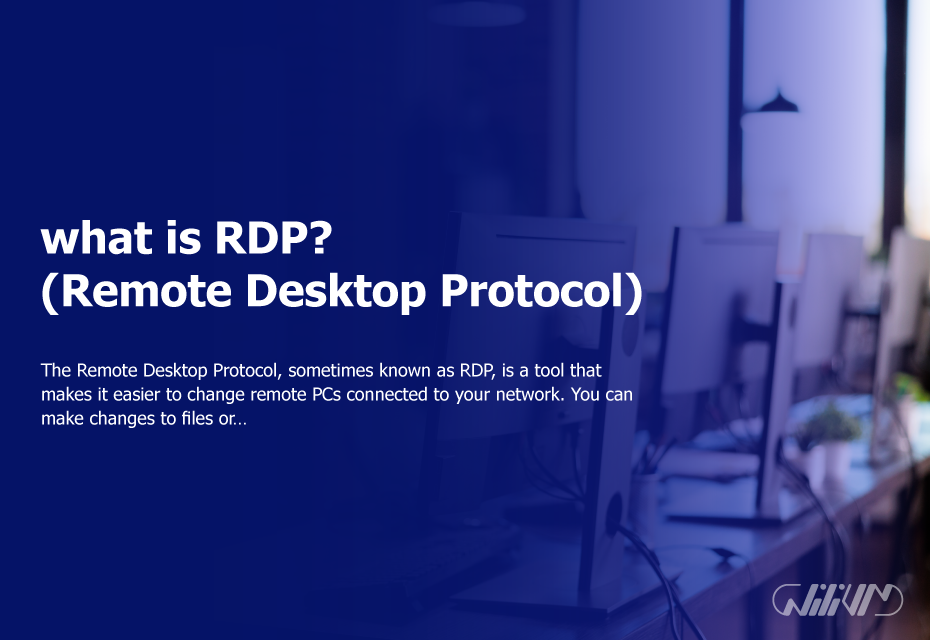What Is RDP (Remote Desktop Protocol)
The Remote Desktop Protocol, sometimes known as RDP, is a tool that makes it easier to change remote PCs connected to your network. You can make changes to files or apps running on the remote system by using RDP, and you can also update its settings and software simultaneously. As an administrator, you will have complete access to any remote workstation using the Remote Desktop Protocol. This makes it easier to assist a distant user who requires technical support. You will want to implement security measures for the Remote Desktop Protocol so that this procedure may be carried out securely. The Remote Desktop Protocol, also known as RDP, is an excellent method for connecting to a remote desktop and carrying out desired operations such as gaining access to applications and files, making changes to those files, troubleshooting issues, and updating software.
Contents
What is the Remote Desktop protocol (RDP)?
The Remote Desktop Protocol, also known as RDP, is a protected communications protocol for networks that Microsoft developed. It grants users remote access to their physical work desktop computers and enables network managers to diagnose problems that individual users experience remotely. RDP is a tool that allows employees to access their work computers remotely, whether they are working from home or traveling. RDP is also frequently utilized by support specialists who need to remotely diagnose and fix a user’s machine and administrators responsible for providing system maintenance. RDP client software is required for a user or administrator to establish a connection to a distant Windows computer or server running RDP server software to use a remote desktop session. The remote user or administrator can use apps and edit files just as easily as if they were physically present on their desktop, thanks to a graphical user interface (GUI).
Clients for Remote Desktop are available for many different versions of Windows, in addition to macOS, Linux, Unix, Google Android, and Apple iOS. RDP was developed by Microsoft. There is also a version that operates on software that is freely available to the public. RDP is an enlargement of a protocol for sharing applications that was established by the International Telecommunications Union-Telecommunication. That protocol is known as ITU-T T.128, and RDP is an extension of it.
Remote Desktop Features
Remote Desktop is a safe and interoperable protocol for connecting clients, servers, and virtual machines. RDP interacts with various Windows operating systems and devices and provides excellent physical security through remote data storage.
RDP has the following notable properties:
- smart card verification;
- bandwidth reduction;
- the capability to use several monitors
- the ability to disconnect without logging off briefly;
- Support for RemoteFX virtualized GPU (graphics processing unit);
- RC4 encryption at 128 bits for mouse and keyboard data;
- audio from a remote desktop is routed to the user’s computer
- local files are redirected to a remote desktop
- In remote desktop sessions, local printers can be used;
- Applications in the remote desktop session can access local ports.
- clipboard sharing across local and remote computers
- Remote desktop apps can be run on a local machine;
- transport layer security is supported
- RemoteApp enhancements; and
- RDP can accommodate up to 64,000 separate data transmission channels.
- 128-bit keys can be used to encrypt data. In low-speed connections, the bandwidth reduction feature optimizes the data transfer rate.
- It should be noted that not all RDP clients provide all of these functions.
- Furthermore when operating in enhanced session mode when operating in enhanced session mode.
How does Remote Desktop work?
A user must use Remote Desktop client software, and the distant machine they are trying to access must be running RDP server software to connect to a remote desktop through RDP. RDP clients are available RDP clients are available for various Similar to this, RDP servers for Windows, Unix, and OS X are available. This procedure can be compared to controlling a drone from a distance. The buttons on the remote control that use radio waves to broadcast commands can be used to direct the drone’s path remotely. Similar to this, RDP uses the internet to send user input, such as keystrokes and mouse movements, to a remote desktop computer. You can view the remote desktop’s screen on your computer as the output and use it to simulate being physically close to the machine while far away.
Using the network TCP/UDP port 3389, RDP establishes a dedicated channel for data transmission between the two connected computers (your computer and the remote desktop you are attempting to access). Through this channel, information is transmitted, such as the remote desktop screen, your keystrokes, mouse movements, etc. Additionally, RDP encrypts all data to increase the security of connections across open networks. The time between inputs and outputs, however, may vary. For example, opening a file may take a few milliseconds after clicking on it. Due to the RDP software’s need to encrypt and transmit data, a delay occurs.
What is Remote Desktop software?
A computer (client) can access, use, and control another computer (server) remotely over a secure connection using RDP software, which uses the internet. RDP allows the transmission of device signals, license details, presentation data, and encrypted resources between the client and the remote server through over 64,000 channels.
What problems does Remote Desktop have?
- Remote employees with slow internet may experience lag.
- Computer worms and hash attacks make it unsuitable for long-term use.
- RDP can help manage remote work administration and access, especially for businesses with an on-premises IT infrastructure.
Wilivm is the best provider of Buy RDP from more than 20 locations worldwide and fast delivery.
Concerns Regarding the RDP’s Security
When running RDP, it is essential to adhere to the best practices recommended for the program. For example, you should avoid using open RDP connections over the internet and never grant direct access to an RDP server to a third party. The defense-in-depth strategy, which employs many layers of protection, and the principle of least privilege, which restricts user access to only the required systems, are two further preventative measures. Users operating earlier versions of Windows were vulnerable to the security weakness known as BlueKeep, which allowed malicious software to be installed and data to be altered. These vulnerabilities were found for the first time in May 2019 and were present in Windows 7, Windows XP, Windows 2000, Windows Server 2003, and Windows Server 2008. Throughout its history, Remote Desktop Protocol (RDP) has been vulnerable to pass hash attacks and computer worms. Brute force assaults, which are less effective than others, have successfully breached previous and current RDP versions.
These earlier versions of Windows received security fixes from Microsoft, and current versions of RDP are significantly more secure than older versions. Windows operating systems that are more modern feature a capability allowing the user to choose which users can access the system through an RDP session. An additional choice may be made to prevent anyone from remotely accessing the system unless they first authenticate themselves at the network level.
RDP vs. VPN
Even though some individuals make the comparison, remote desktop protocol (RDP) and virtual private networks (VPN) are very different technologies. A network path that allows access to an organization’s network resources can be provided through a virtual private network. If remote users have a connection to a virtual private network (VPN), they can carry out their work in the same manner as if they were physically present in the office. Whereas a virtual private network (VPN) establishes connectivity to an entirely new remote network, remote desktop protocol (RDP) establishes connectivity to a single remote resource. This resource is often a physical or virtual computer; however, certain systems enable RDP connections to various remote apps of your choosing.
You can use a more secure environment by taking several actions, including the following ones, which will allow you to use the Remote Desktop Protocol.
- Do Not Use RDP While Connected to the Public Internet.
The security safeguards associated with Remote Desktop Protocol operate most effectively when used within a local area network. Utilizing RDP calls for establishing a peer-to-peer connection between the two machines, which necessitates having direct access to both. RDP uses port 3389 by default to operate the connection between two machines, regardless of whether the connection is being operated over a local area network (LAN) or the internet. Consequently, cybercriminals would conduct random scans on computers connected to the internet via port 3389 to check for potential vulnerabilities associated with RDP. They may then attempt to acquire RDP passwords by running a denial-of-service attack on the open port or try to steal passwords by using a brute force assault through the port. If you are required to run Remote Desktop over the internet, you have the option of either port forwarding or routing the connection over a virtual private network (VPN).
- Establish an RDP Gateway.
You can set up an RDP gateway server with more recent versions of Windows Server. This server can act as a central hub for all RDP connection management. Instead of managing each distant machine separately, this is a simpler and more secure procedure. There is less probability that any machine will have a flaw or defect because fewer machines are engaged in the connections.