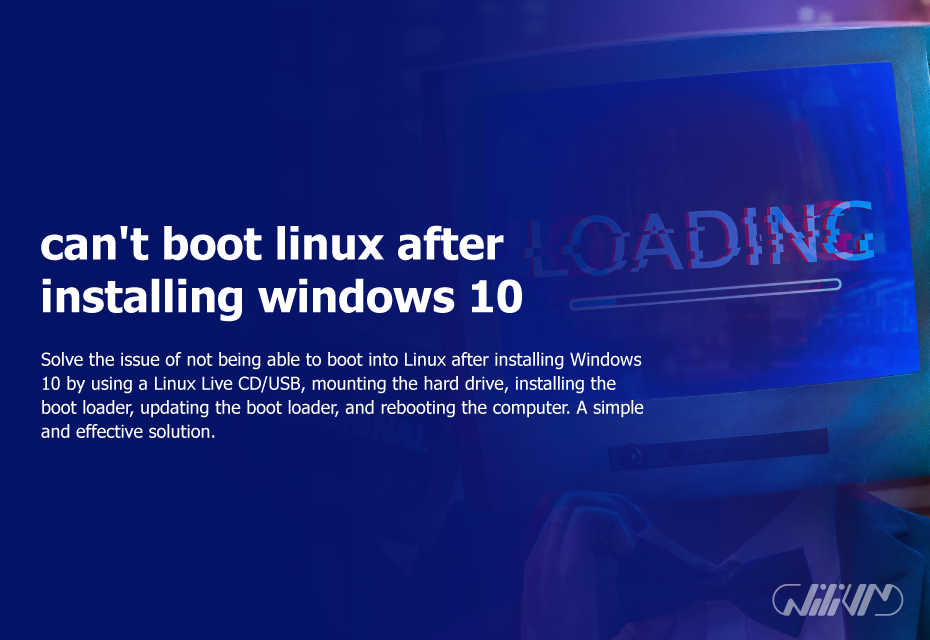can’t boot linux after installing windows 10
You are not alone if you just installed Windows 10 on your computer and are now unable to boot into Linux. When Windows overwrites the boot loader, it might be difficult to boot into alternative operating systems. However, there is no need for concern as this issue is simply solvable.
Contents
Step 1: Boot into Linux Live CD or USB
The first step is to boot your computer using a Linux Live CD or USB. This will give you access to a Linux environment without having to install anything on your hard drive.
Step 2: Access the Terminal
Once you have booted into the Linux environment, access the terminal. This can typically be done by clicking on the terminal icon in the applications menu or by using the keyboard shortcut “Ctrl + Alt + T”.
Step 3: Mount the Hard Drive
Next, you will need to mount the hard drive that contains your Linux installation. To do this, you can use the following command:
sudo mount /dev/sda1 /mnt
Note: Replace “sda1” with the name of the partition that contains your Linux installation. You can find this information by using the “lsblk” command.
Step 4: Install the Boot Loader
Now that you have mounted the hard drive, you can install the boot loader. This can be done by using the following command:
sudo grub-install --root-directory=/mnt /dev/sda
Note: Replace “sda” with the name of your hard drive.
Step 5: Update the Boot Loader
Finally, you will need to update the boot loader. This can be done by using the following command:
sudo update-grub
Step 6: Reboot the Computer
After installing and updating the boot loader, you may now reboot the machine. Remove the Live CD or USB drive and restart the system. You should be able to boot into Linux at this point.
Wilivm is the best provider of Buy vps from more than 20 locations worldwide.
After installing Windows 10, if you are unable to boot into Linux, the answer is straightforward. You may quickly return to utilizing your Linux operating system by booting into a Linux Live CD or USB and installing the boot loader.