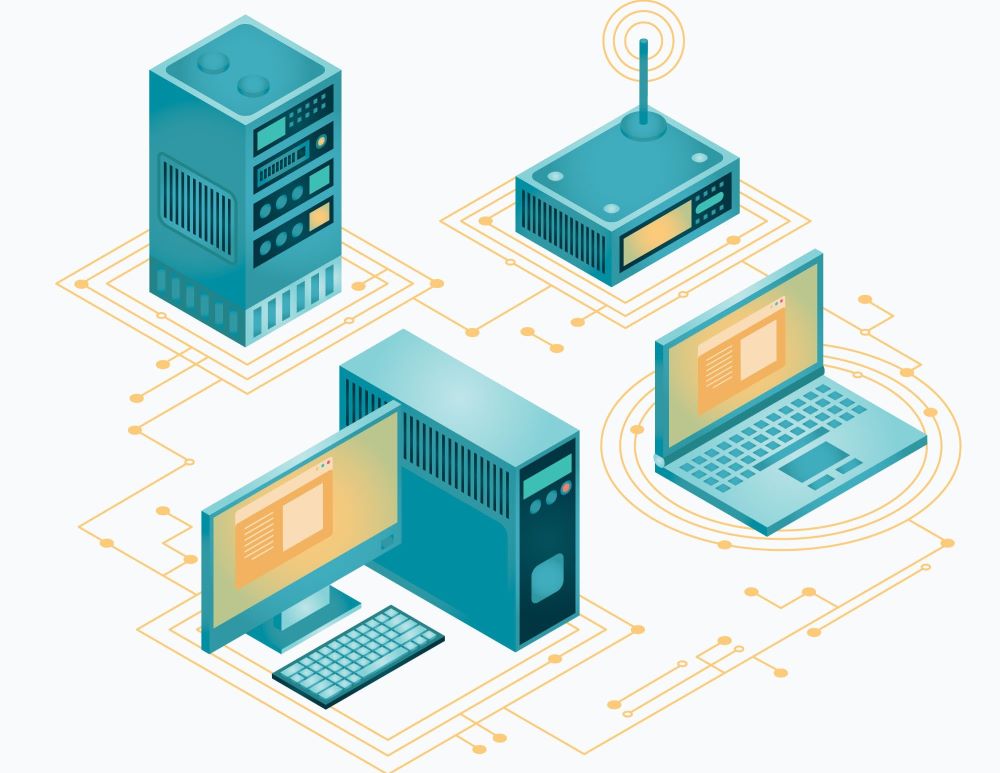How to Upgrade Your MikroTik RouterOS from Version 6 to 7
MikroTik has introduced RouterOS v7, which brings improved performance and exciting features. Even older MikroTik RouterBoards can benefit from this upgrade!
Key Highlights of RouterOS v7:
- Optimized Routing for better network efficiency
- A revamped BGP protocol with faster speeds and reduced RAM usage
- A redesigned User Manager
- Support for WireGuard and ZeroTier
- Containerization and Docker compatibility
- Seamless integration with the new MikroTik Back Home client
- …and much more!
This guide will walk you through upgrading your Cloud Hosted Router (CHR) to the latest RouterOS v7.
Important Note: If you’re using a trial license for CHR, be aware that an expired trial may prevent you from upgrading.
Contents
How to Upgrade to RouterOS v7 Using the Package Manager
1- Open the Package Manager
Navigate to System > Packages, then click on Check for Updates.
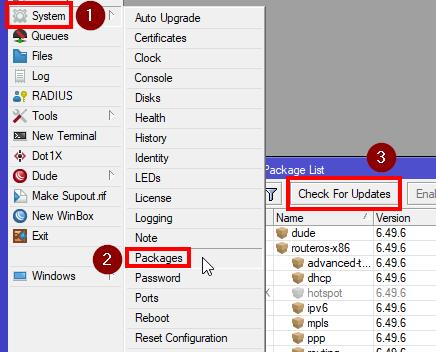
2- Choose the Upgrade Channel
Select the upgrade channel, and decide whether to click Download (to prepare the update) or Download and Install (to immediately install the update and reboot the router once it’s ready).
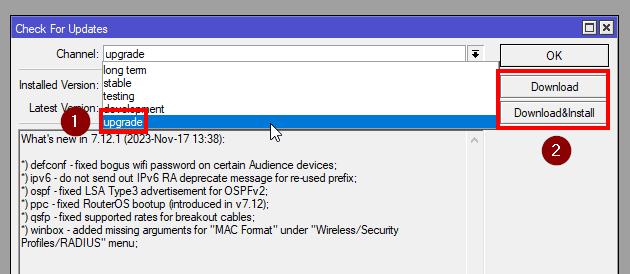
- Wireless Package Update Note
Starting from RouterOS v7.13, wireless functions have been moved to a separate package. If you’re upgrading from an earlier version, you might first need to update to v7.12 before proceeding to the latest version. - Troubleshooting
Consider the alternative upgrade option if the Package Manager method doesn’t work.
By following these steps, you’ll keep your router updated with the latest features and improvements!
How to Manually Upgrade to RouterOS v7 Using a Package File
1- Download the Latest Package
Visit MikroTik’s download page, and under Cloud Hosted Router, get the latest stable main package for RouterOS v7.
stable main package for RouterOS v7.
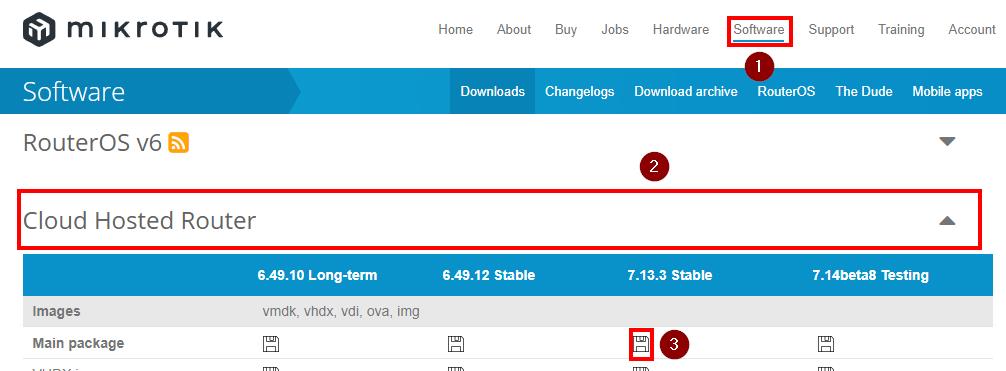
2- Upload the File to Your Router
- Open WinBox and log in to your router.
- Click on Files in WinBox.
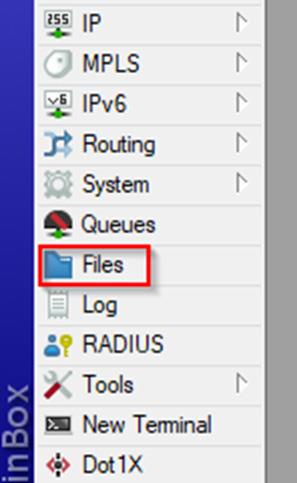
- Drag and drop the downloaded routeros-7.X.X.npk file into the Files window.
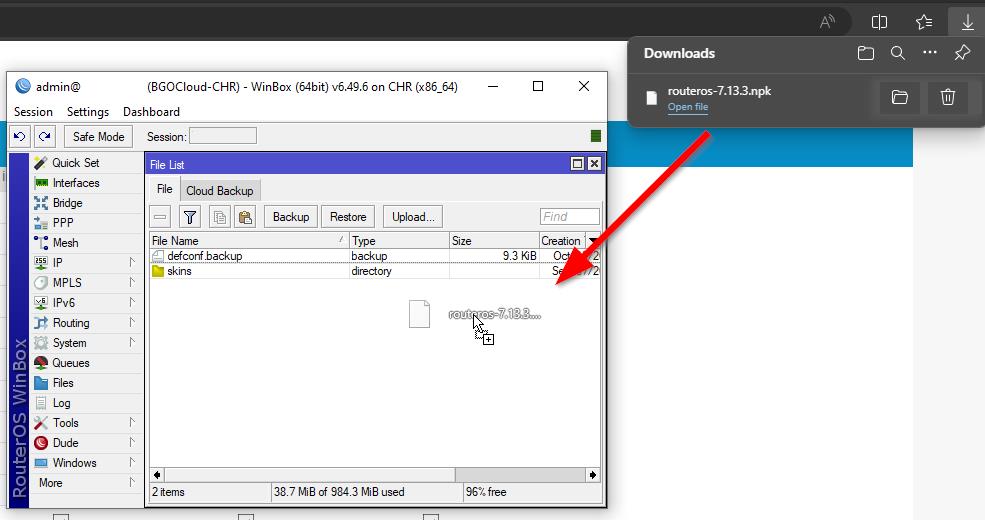
3- Prepare for Upgrade
Before proceeding, make sure to back up your router’s configuration to avoid losing any settings.
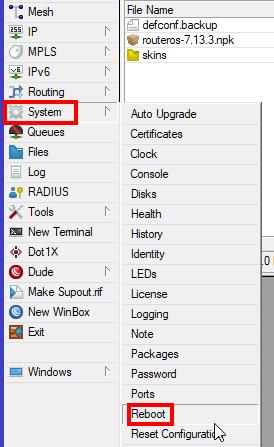
4-Reboot Your Router
Go to System > Reboot and confirm the reboot.
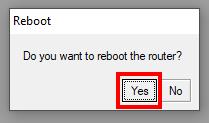
5-Upgrade Complete
Once the router restarts, it will be running the latest version of RouterOS v7.
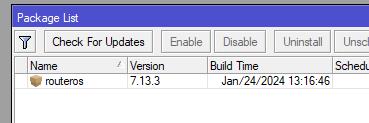
Conclusion
Upgrading your MikroTik RouterOS to version 7 is a straightforward process that brings a host of powerful features and improvements to your network. Whether you choose the Package Manager method or the manual upgrade via a package file, ensuring your router runs the latest version will enhance performance, security, and functionality. By staying up to date, you’ll take full advantage of the optimized routing, containerization support, and advanced tools like WireGuard and ZeroTier. Don’t wait—upgrade today to unlock the full potential of RouterOS v7 and keep your network ahead of the curve!