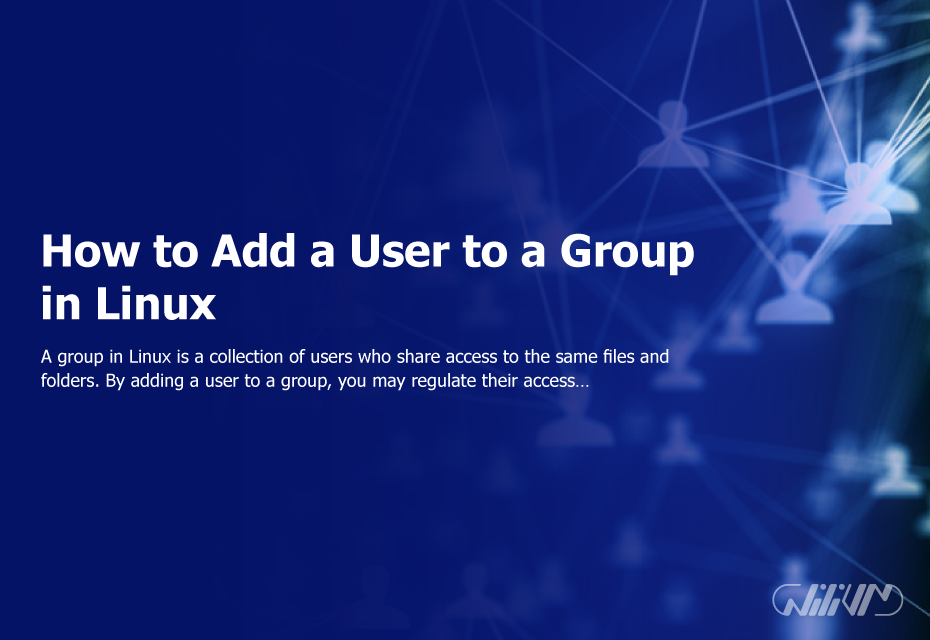How to Add a User to a Group in Linux
A group in Linux is a collection of users who share access to the same files and folders. By adding a user to a group, you may regulate their access to system resources. In this post, we will demonstrate how to add a user to a group in Linux.
Determine the Group Name in Step 1 Before adding a user to a group, you must establish the name of the group to which the user will be added. Using the “groups” command, you may obtain a complete list of all system groups. For instance:
$ groups
This will give a list of all groups to which the current user belongs. Use the “getent” command to obtain a list of every group on the system:
$ getent group
This outputs a list of all groups and their group IDs (GIDs) on the system.
Determine the Username in Step 2 Next, you must identify the username of the person you want to add to the group. Using the “getent” command, you may see a list of all system users.
$ getent passwd
This will provide a list of all system users and their respective user IDs (UIDs).
Step 3: Utilize the usermod command Once you have decided the name of the group and the user to add, you may add the user to the group using the usermod command. This command’s syntax is as follows:
$ sudo usermod -a -G group_name username
Replace “group name” with the name of the group to which you want to add the user and “username” with the user’s name. The “-a” option indicates that the user should be appended to the group, while the “-G” option gives the name of the group.
Verify that the user has been added to the group in Step 4. After adding the user to the group, you may use the “id” command to confirm that the user has been added. This command’s syntax is as follows:
$ id username
Replace “username” with the user’s name to be verified. This will reveal the user’s UID, GID, and a list of the groups they belong to.
Step 5: Sign out and sign in again For the changes to take effect, you must log out and log back in. After relogging in, the user should now have access to shared resources with the group to which they were joined.
Build your Linux VPS now for only $13
Conclusion In Linux, adding a user to a group is a straightforward procedure that may be completed in a few steps. By following this guidance, you can limit access to system resources and ensure that users have the necessary rights to complete their duties.
FAQ
Why would I need to add a user to a group in Linux?
You may need to add a user to a group in Linux to grant that user access to files, directories, or system resources that are only accessible to members of that group. For example, you may need to add a user to the "sudo" group to grant them administrative privileges.
How do I add a user to a group in Linux?
To add a user to a group in Linux, you can use the "usermod" command with the "-aG" option, followed by the name of the group and the username of the user you want to add. For example, to add a user named "john" to the group "sudo", you would run the command "sudo usermod -aG sudo john". Remember to replace "sudo" and "john" with the actual names of the group and user you want to add.