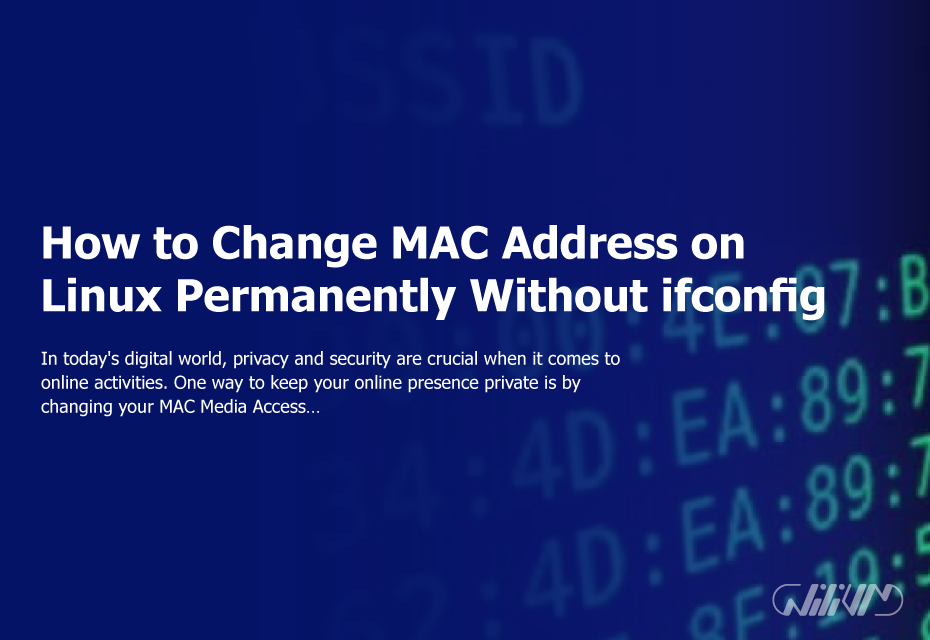How to Change MAC Address on Linux Permanently Without ifconfig
In today’s digital world, privacy and security are crucial when it comes to online activities. One way to keep your online presence private is by changing your MAC (Media Access Control) address on your Linux system. This unique identifier is assigned to your network adapter by the manufacturer and can be used to track your online activities.
Fortunately, changing your MAC address on Linux is a simple process that can be done without using the ifconfig command. In this blog post, we will show you how to change your MAC address permanently on Linux using a few simple commands.
Step 1: Identify Your Network Adapter
The first step in changing your MAC address is to identify the network adapter you want to change. To do this, you can use the ip link show command. This command will list all the network adapters on your system and their MAC addresses.
$ ip link show
Step 2: Backup Your Current MAC Address
Before making any changes to your MAC address, it is important to backup your current MAC address. This will allow you to revert back to your original MAC address in case anything goes wrong. To backup your current MAC address, you can use the following command:
$ ip link show eth0 | grep ether | awk '{print $2}' > mac_address.txtReplace “eth0” with the name of your network adapter. The above command will extract the MAC address for the eth0 adapter and store it in a file called mac_address.txt.
Step 3: Disable Your Network Adapter
Once you have backed up your current MAC address, the next step is to disable your network adapter. This can be done using the ip link set command. To disable the eth0 adapter, you can use the following command:
$ sudo ip link set eth0 down
Step 4: Change Your MAC Address
Now that your network adapter is disabled, you can change your MAC address. This can be done using the ip link set command. To change the MAC address of the eth0 adapter to “00:11:22:33:44:55”, you can use the following command:
$ sudo ip link set eth0 address 00:11:22:33:44:55
Step 5: Enable Your Network Adapter
Once you have changed your MAC address, the next step is to enable your network adapter. This can be done using the ip link set command. To enable the eth0 adapter, you can use the following command:
$ sudo ip link set eth0 up
Step 6: Verify Your New MAC Address
The final step is to verify your new MAC address. You can do this by using the ip link show command. To verify the MAC address of the eth0 adapter, you can use the following command:
$ ip link show eth0 | grep ether | awk '{print $2}'The output of this command should show your new MAC address.
Wilivm is the best provider of Buy Linux vps from more than 20 locations worldwide.
Conclusion
In this blog post, we have shown you how to change your MAC address on Linux permanently without using the ifconfig command. By following these simple steps, you can keep your online presence private and secure. If anything goes wrong, you can revert back to your original MAC address by using the backup file you created in step2.