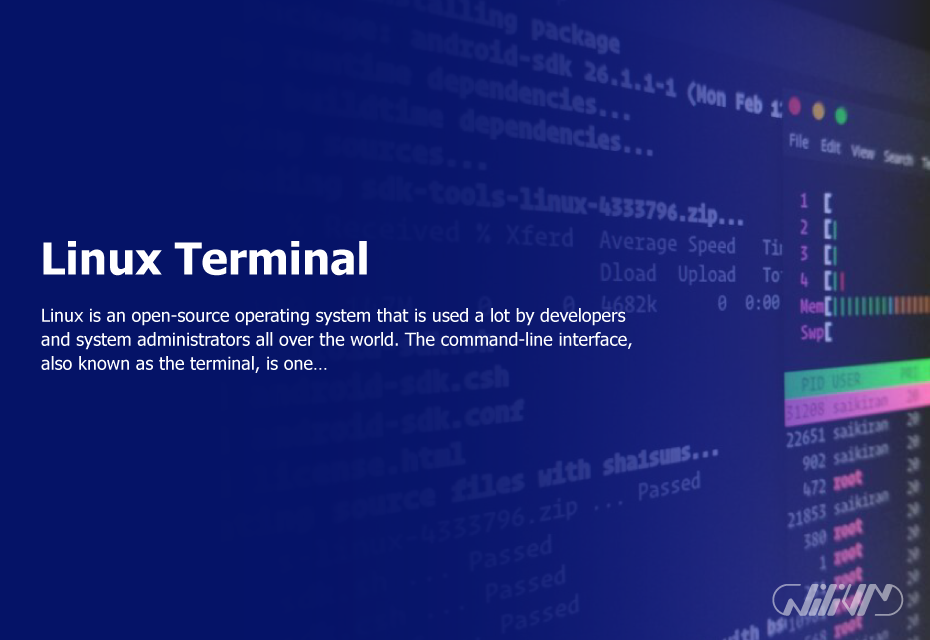Linux Terminal
Linux is an open-source operating system that is used a lot by developers and system administrators all over the world. The command-line interface, also known as the terminal, is one of the most powerful tools in Linux. In this article, we’ll look at the basics of the Linux terminal and give you a foundation for understanding how it works.
Contents
- What is a Linux terminal?
- Linux terminal use cases
- Command-Line Interface: A Closer Look at Linux Terminal
- Understanding Linux Commands: Basic Commands and Syntax
- File Management: Creating, Moving, Copying, and Deleting Files in Linux Terminal
- Working with Directories: Creating, Moving, and Deleting Directories in Linux Terminal
- Text Editing: Using Vi and Nano Editors in Linux Terminal
- Networking: Using Linux Terminal to Connect to the Internet and Other Devices
- System Administration: Using Linux Terminal to Manage System Resources
- Tips and Tricks: Advanced Techniques for Working with Linux Terminal
- FAQ
What is a Linux terminal?
The Linux terminal, which is also called the command-line interface (CLI), is a text-based interface that lets users type commands to interact with their Linux operating system. It gives you a powerful and flexible way to do things on a Linux computer, such as browse the file system, run programs, manage system resources, and more.
The Linux terminal is an important tool for developers, system administrators, and power users who need to get things done quickly and easily. Some users who are used to graphical user interfaces (GUI) might find it scary, but learning to use the Linux terminal has many benefits, such as making you more productive and letting you automate tasks.
Overall, Linux terminal is a powerful and flexible tool that gives users full control over their Linux operating system. It is an important part of the Linux ecosystem.
Linux terminal use cases
The Linux terminal, also called the command-line interface (CLI), gives developers, system administrators, and power users a wide range of tools for managing and interacting with the Linux operating system. Here are a few common ways that Linux terminals are used:
- File Management: The Linux terminal provides a set of commands for navigating the file system, creating, deleting, copying, and moving files, and managing file permissions.
- System Administration: Linux terminal is the preferred tool for managing system resources, such as processes, services, users, and groups. It provides a set of commands for managing system performance, monitoring system logs, and troubleshooting errors.
- Network Administration: Linux terminal is an essential tool for managing network resources, such as connecting to remote servers, monitoring network activity, and troubleshooting network connectivity issues.
- Software Development: Developers can use Linux terminal to manage development tools, build software, test and debug applications, and manage version control systems such as Git.
- Automation: Linux terminal can be used to automate tasks using scripting languages such as Bash, Python, or Perl. This can help to streamline repetitive tasks and save time.
- Data Analysis: Linux terminal provides a set of tools for working with data, such as manipulating text, processing logs, and analyzing data with tools like awk, sed, and grep.
- Server Management: Linux terminal is the preferred tool for managing servers, whether it is a web server, a database server, or an application server. It provides a powerful set of tools for managing server resources and services.
Overall, Linux terminal is a flexible tool that can be used for a wide range of tasks. Developers, system administrators, and power users all need it.
Command-Line Interface: A Closer Look at Linux Terminal
The command-line interface is a way to interact with your operating system through text. Linux terminal is a command-line interface that lets you access and run commands on your computer’s file system. In this section, we’ll look at Linux terminal more closely and find out what it can do.
Navigating the File System: How to Move Around in Linux Terminal
When working with Linux terminal, you need to know how to use the file system. In this section, we’ll talk about basic commands for navigating the file system, like changing directories and listing files. We will also look at more advanced commands, such as how to find files and show information about them.
Understanding Linux Commands: Basic Commands and Syntax
The building blocks of a Linux terminal are the commands. In this section, we’ll go over the basic commands and syntax used in Linux terminal. We will also talk about how to use the man pages to find information about commands and examples of how to use them.
File Management: Creating, Moving, Copying, and Deleting Files in Linux Terminal
Managing files is a very important task in Linux terminal. In this section, we’ll look at how to use Linux terminal to create, move, copy, and delete files. We will also talk about how to use wildcards to do things to many files at once.
Working with Directories: Creating, Moving, and Deleting Directories in Linux Terminal
In Linux, files are put in order by directories. In this section, we’ll look at how to use the Linux terminal to make, move, and delete directories. We will also talk about how to show information about a directory and how to use the tree command to see how a directory is set up.
Text Editing: Using Vi and Nano Editors in Linux Terminal
In Linux terminal, you need to know how to edit text. In this section, we’ll look at Vi and Nano, which are two of the most common text editors used in Linux terminal. We will talk about how to edit text and how to save and close files.
Networking: Using Linux Terminal to Connect to the Internet and Other Devices
When working with Linux terminal, networking is very important. In this section, we will look at how to use Linux terminal to connect to the internet and other devices. We’ll talk about how to use the ping and traceroute commands to find out what’s wrong with a network connection.
System Administration: Using Linux Terminal to Manage System Resources
In Linux terminal, system administration is a very important job. In this section, we’ll look at how to use the Linux terminal to manage system resources like processes, users, and services. We will talk about how to use the ps and top commands to check on system performance and how to use the systemctl command to manage services.
Tips and Tricks: Advanced Techniques for Working with Linux Terminal
In this last section, we’ll show you how to work with Linux terminal in a more advanced way. We’ll talk about how to use “command chaining” and “redirection” to combine and change the output of commands. We’ll also look at how to use aliases to make custom commands and scripts to do things automatically.
In conclusion, developers and system administrators need to know the basics of Linux terminal and the command-line interface. With this background, you can start to explore all of Linux terminal’s features and become a better, more efficient user.
Invest in your website’s future Buy Linux VPS now.
FAQ