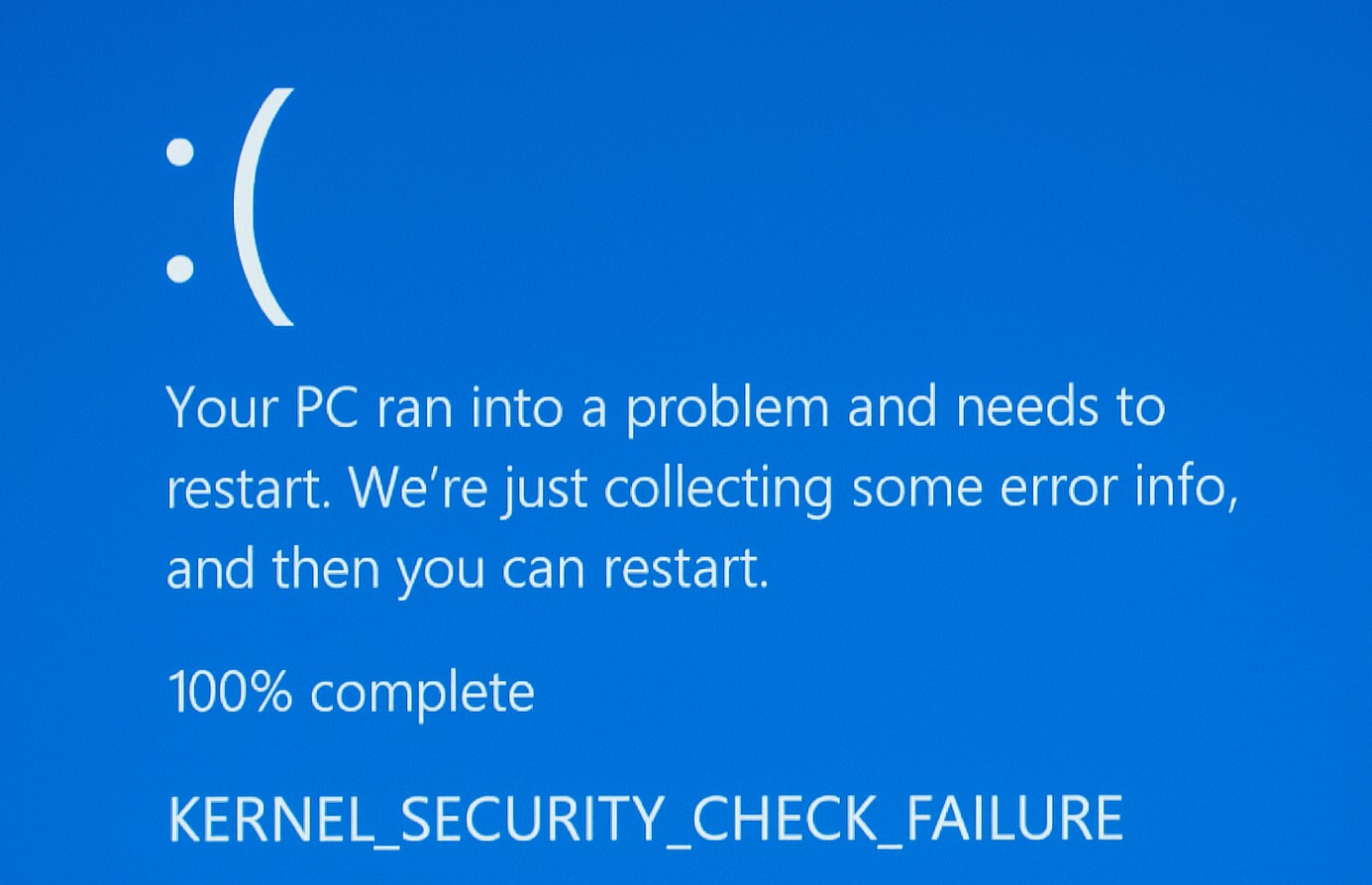Fix KERNEL_SECURITY_CHECK_FAILURE | Step-by-Step Guide
The KERNEL_SECURITY_CHECK_FAILURE error is one of the most common Windows Blue Screen of Death (BSOD) issues faced by users on Windows 10 and Windows 11.
What Is KERNEL_SECURITY_CHECK_FAILURE?
This BSOD appears when the Windows kernel detects a critical integrity violation. In simple terms, the operating system detects an error at a very low level — potentially involving memory, drivers, or critical system files — and shuts down to prevent further damage.
Why Does This Error Happen
There are several potential causes, including:
– Corrupted or outdated device drivers
– Faulty RAM or memory compatibility issues
– Corrupted Windows system files
– Damaged hard drive sectors or SSD problems
– Incompatible antivirus or security software
– Overclocking instability or BIOS configuration problems
Step 1: Perform a Basic Restart
Sometimes, a simple reboot clears temporary glitches. Restart your computer and see if the error reoccurs. If it does, proceed with the next steps.
Step 2: Update Windows and Drivers
Keeping your system updated is crucial. Open **Settings → Windows Update** and check for updates. Then go to **Device Manager** and update critical drivers, including graphics, chipset, storage, and network drivers.
Step 3: Run SFC and DISM
System File Checker and Deployment Imaging Service tools can repair corrupted system files:
“`
sfc /scannow
DISM /Online /Cleanup-Image /RestoreHealth
“`
Step 4: Test RAM
Faulty memory is a frequent culprit. Use **Windows Memory Diagnostic** or **MemTest86** for a thorough check. If you find errors, try reseating memory sticks or replacing defective modules.
Step 5: Check Disk Health
Use CHKDSK to check for disk errors:
“`
chkdsk C: /f /r
“`
You can also use tools like CrystalDiskInfo to verify SSD or HDD health.
Step 6: Boot in Safe Mode
Safe Mode loads only essential drivers. If the BSOD does not occur in Safe Mode, the issue is likely caused by a third-party driver or software.
Step 7: Roll Back or Uninstall Problematic Updates
If the issue started after a recent driver or Windows update, roll back the driver or uninstall the update from **Settings → Update History**.
Step 8: Scan for Malware
Malware can corrupt critical files. Perform a full scan using Windows Defender or another trusted antivirus tool.
Step 9: Analyze Minidump Files
Windows stores crash dump files in `C:\Windows\Minidump`. Use tools like **BlueScreenView** or **WinDbg** to analyze these files and pinpoint the driver or component causing the crash.
Step 10: Update BIOS/UEFI
Outdated firmware can cause compatibility issues. Visit your motherboard manufacturer’s site, download the latest BIOS version, and carefully follow the update instructions.
Advanced Tip: Disable Overclocking
If your CPU, GPU, or RAM is overclocked, revert to default settings. Overclocking instability is a frequent cause of random BSODs.
Prevention Tips
– Keep Windows and drivers up to date.
– Avoid installing unverified low-level utilities.
– Perform regular disk and memory checks.
– Ensure a stable power supply to prevent sudden shutdowns.
Conclusion
The KERNEL_SECURITY_CHECK_FAILURE BSOD can be frustrating, but with systematic troubleshooting, you can resolve it without needing to reinstall Windows. Begin with simple steps like updates and file scans, then move toward hardware diagnostics if needed. If all else fails, a clean installation of Windows may be your last resort — but in most cases, that is not necessary.
Frequently Asked Questions
- Can this error damage my computer?**
No, the BSOD is a protective measure. However, the root cause must be fixed to avoid data loss. - Do I need to reinstall Windows?**
Usually not. Most users resolve the issue by following the steps above. - How long should I run memory tests?**
Run MemTest86 for at least one full pass; overnight testing is recommended for best results.
By following these steps and maintaining your system properly, you can reduce the chance of encountering this error again in the future.