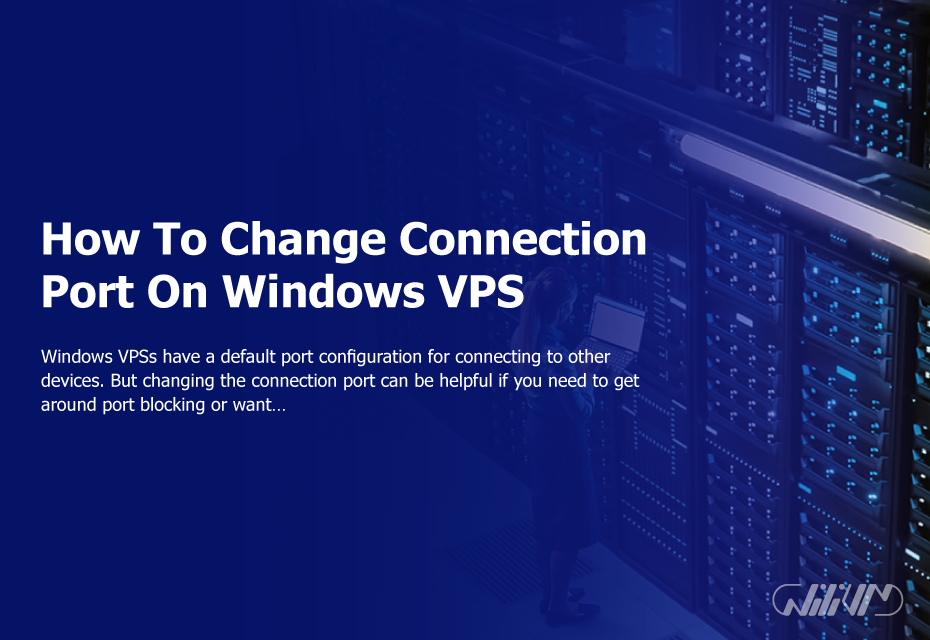
How To Change Connection Port On Windows VPS
Windows VPSs have a default port configuration for connecting to other devices. But changing the connection port can be helpful if you need to get around port blocking or want to make your VPS more secure. In this article, we will guide you through the step-by-step process of changing the connection port on a Windows VPS.
Contents
Step 1: Connect to the VPS
To change the connection port, you must first connect to the VPS. You can use Remote Desktop Connection or any other remote desktop client to connect to the VPS.
Step 2: Access the Registry Editor
Once you’re connected to the VPS, type “regedit” in the Start menu or Run box to get to the Registry Editor.
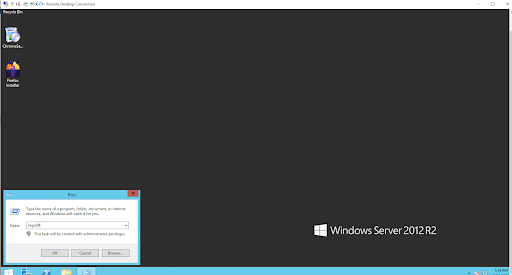
Step 3: Locate the Registry Key
In the Registry Editor, navigate to the following registry key:
HKEY_LOCAL_MACHINE\SYSTEM\CurrentControlSet\Services\Tcpip\Parameters
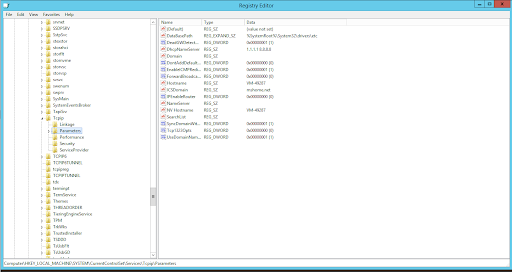
Step 4: Create a New DWORD Value
Right-click on the “Parameters” key and select “New” -> “DWORD (32-bit) Value.” Enter the name “TcpPort” and press “Enter.”
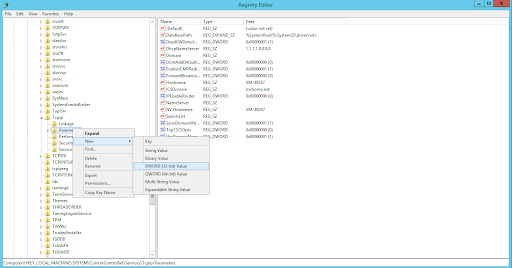
Step 5: Set the New Port Number
Double-click on the “TcpPort” value to open the “Edit DWORD (32-bit) Value” dialog box. Select the “Decimal” option and enter the new port number. Click “OK” to save the changes.
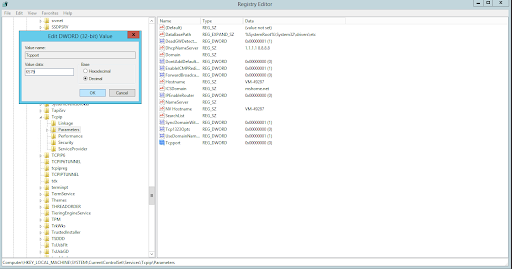
Step 6: Restart the VPS
To apply the changes, you must restart the VPS. Open the Start menu and click on the “Power” icon. Select “Restart” to restart the VPS.
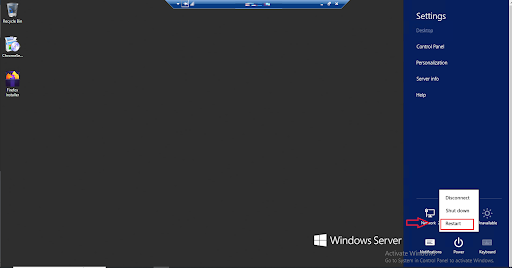
Step 7: Verify the Changes
After the VPS has been restarted, use the new port number to connect to the VPS and check the changes. You can do this by specifying the new port number in the remote desktop client when connecting to the VPS.
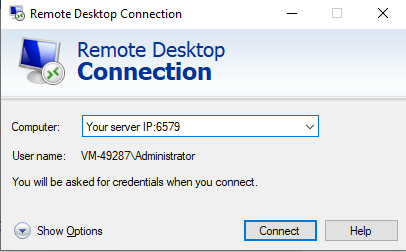
Conclusion
Changing the connection port on a Windows VPS can help improve security and stop ports from being blocked. Changing the connection port on your Windows VPS is easy if you follow the step-by-step instructions in this article. It’s important to remember to restart the VPS after making changes to ensure that the changes are applied successfully.
Buy Windows VPS today and experience reliable hosting.
FAQ


zoritoler imol
21 June 2023Hello there! Would you mind if I share your blog with my myspace group? There’s a lot of people that I think would really enjoy your content. Please let me know. Thank you
Emily Serrano
21 June 2023Thank you for visiting our website.
Yes, you can share our blog.
Bulah Bolinder
25 June 2023F*ckin’ awesome things here. I’m very glad to see your post. Thanks a lot and i am looking forward to contact you. Will you kindly drop me a e-mail?
graliontorile
17 July 2023Nice blog here! Also your web site loads up fast! What host are you using? Can I get your affiliate link to your host? I wish my web site loaded up as fast as yours lol
Shirly Dority
29 July 2023You have mentioned very interesting points! ps nice website . “Enemies, as well as lovers, come to resemble each other over a period of time.” by Sydney Harris.